Orange Developer - Setup access
This page allows you to get familiar with the Orange Developer Portal, so that you can subscribe to and easily integrate Evolution Platform - Console API. To do so, follow the steps described below.
These steps must be followed in the order described, or you won’t be able to properly integrate the API!1. Create an Orange Developer account
An Orange Developer account is necessary to gain access to Evolution Platform - Console API.
If you do not have an Orange Developer account, you need to create an Orange Developer account by following this procedure.
Go to Orange Developer
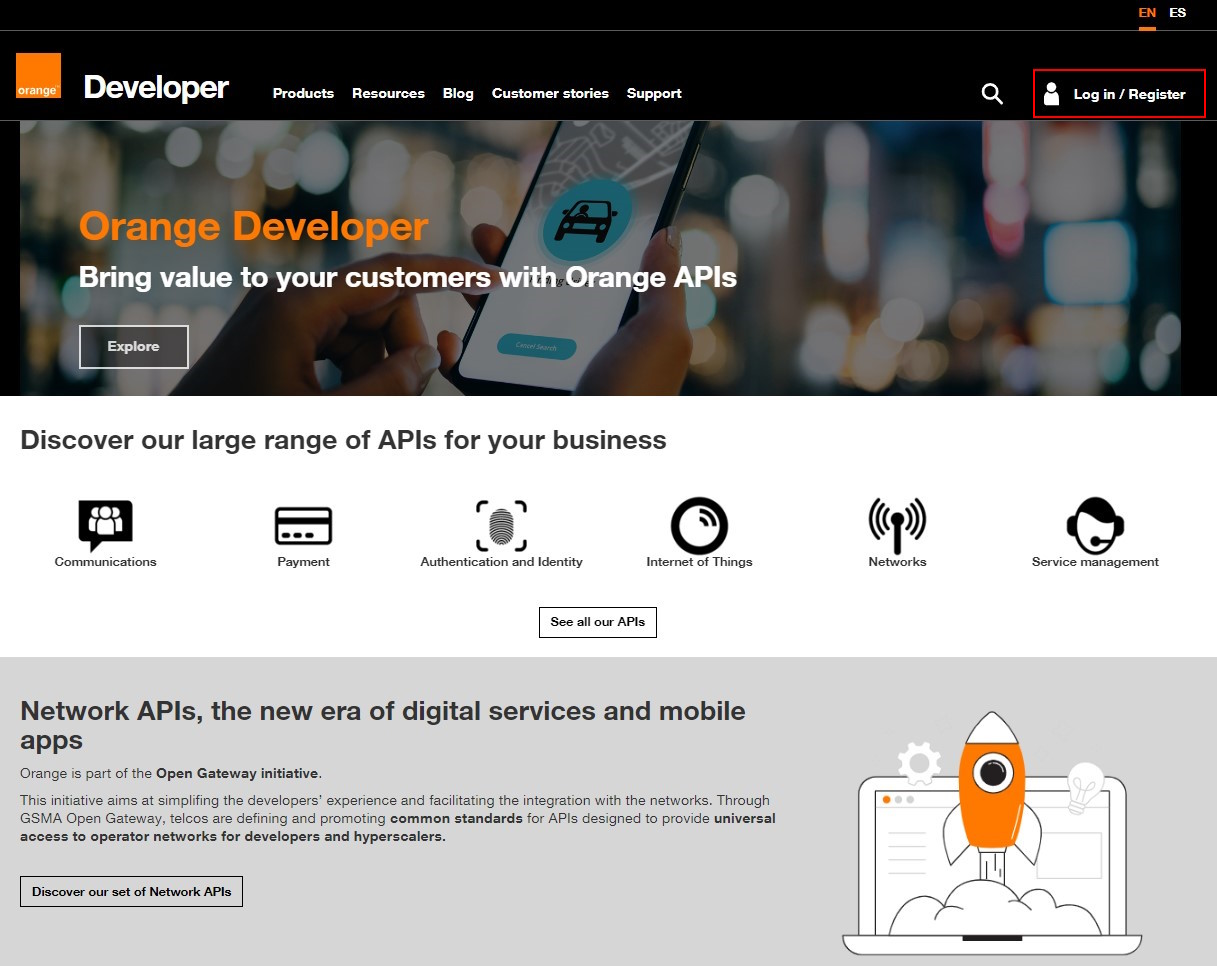
Orange developer home page.
Click on Login / Register button, the following page is displayed:
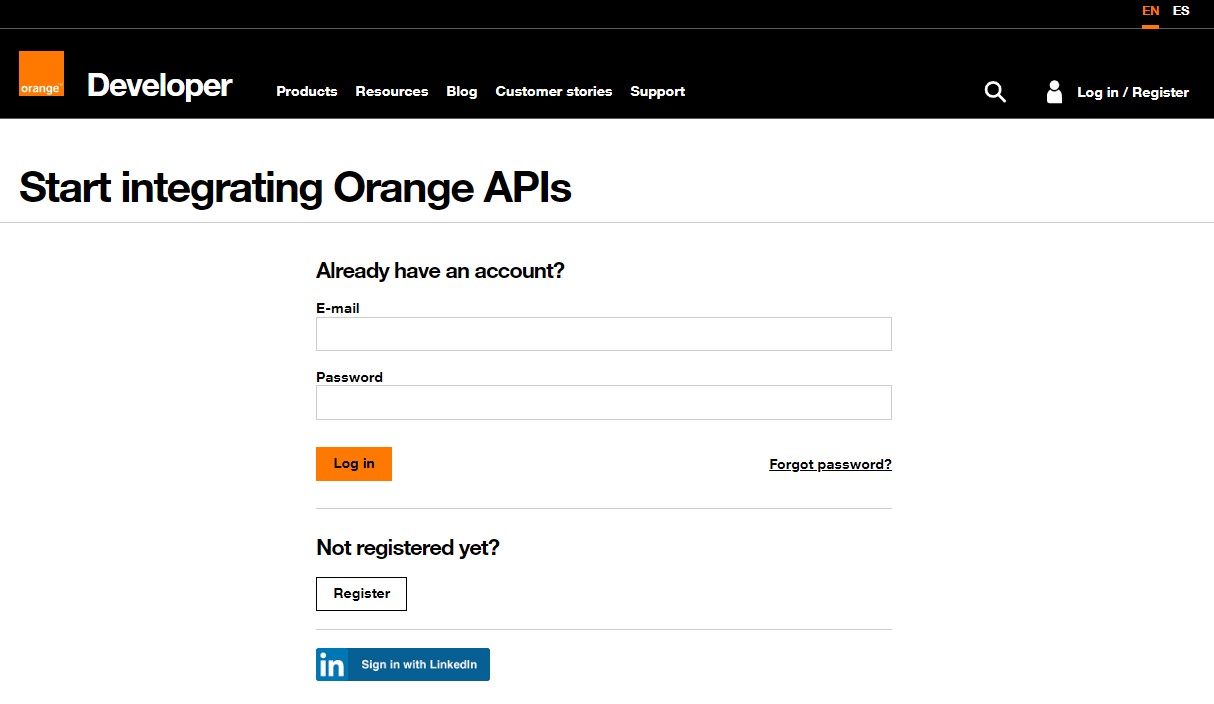
Orange developer login/register page.
Click on the Register button, the following page is displayed:
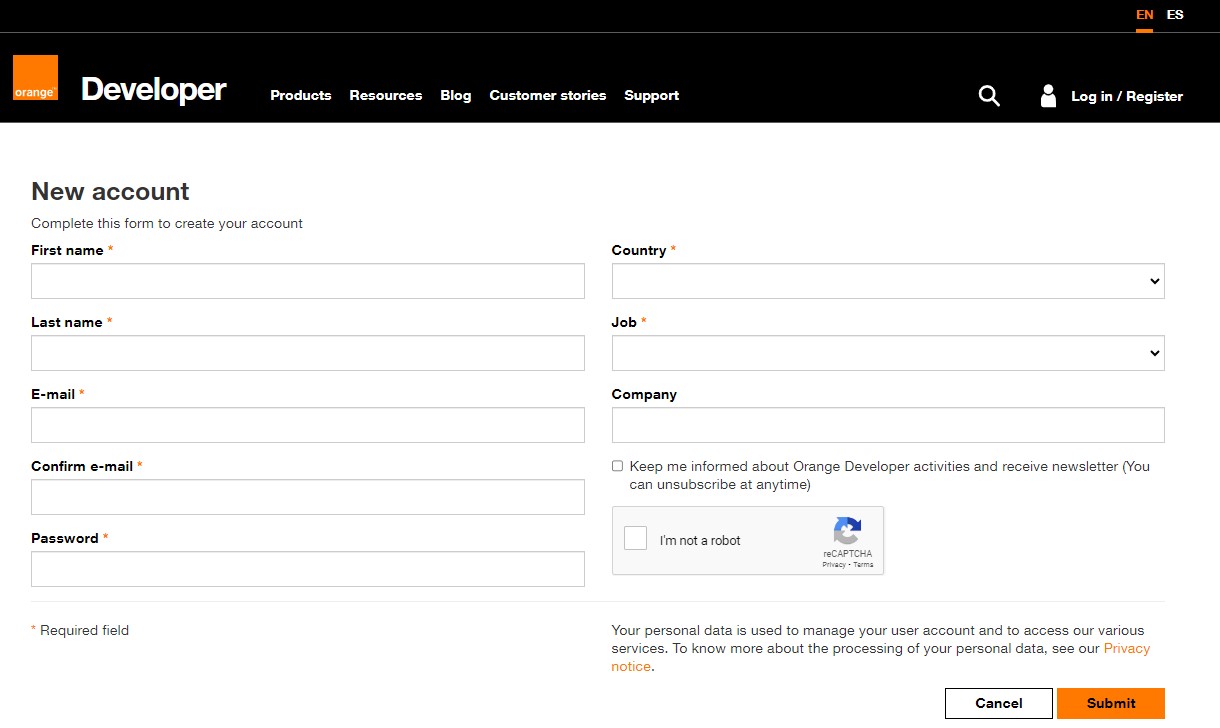
Orange Developer new account page.
Fill information and click on Submit button.
2. Request access to Evolution Platform - Console API
The Evolution Platform - Console API are not public and visible currently. Access to these API and their consumption requires an invitation.
To gain access to Evolution Platform - Console API, you must reach out to your Orange representatives and provide them with the e-mail address associated with your Orange Developer account.
Once access is granted, you will receive an email invitation from noreply.developer@orange.com with the subject Discover Evolution Platform - Console API on Orange Developer.
This email informs You about the Evolution Platform - Console API and inviting you to explore it. It provides you with the URL to access the API.
3. Use API in application
After receiving an email invitation from noreply.developer@orange.com with the subject Discover Evolution Platform - Console API on Orange Developer, you can access the following page by clicking on the provided URL:
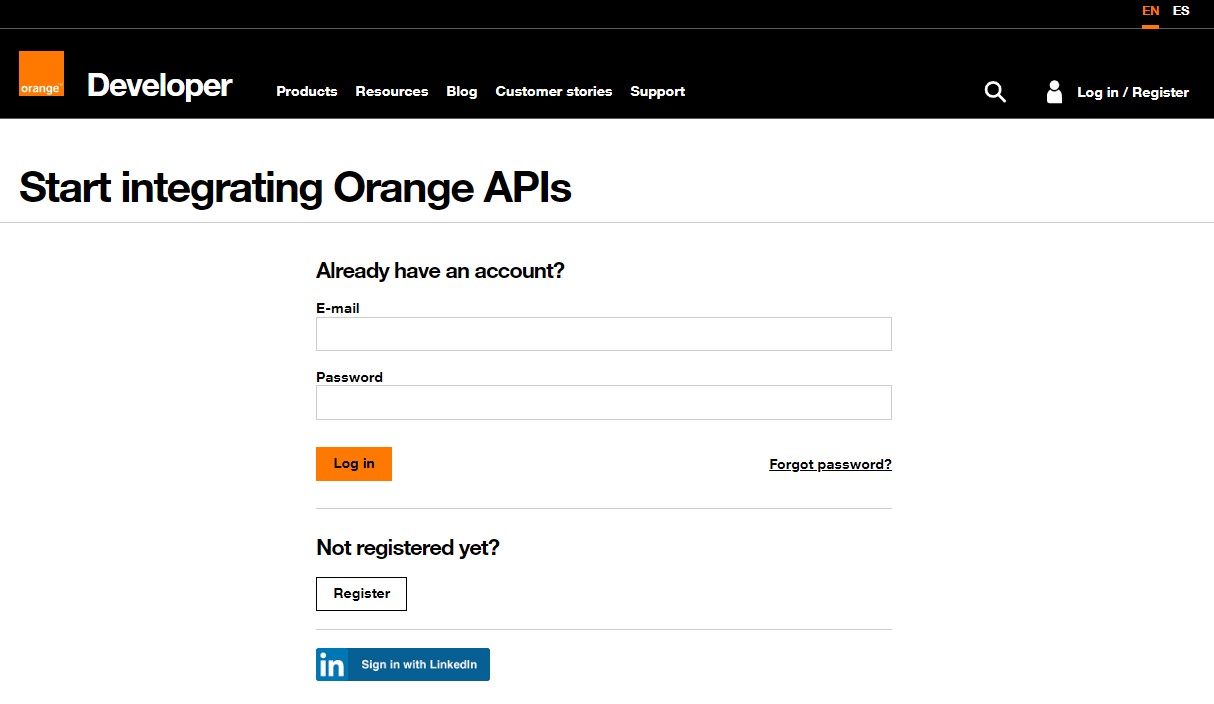
Orange developer login/register page.
Fill E-mail and Password fields with e-mail and password of your Orange Developer account and then click on Log in button, the following page is displayed:
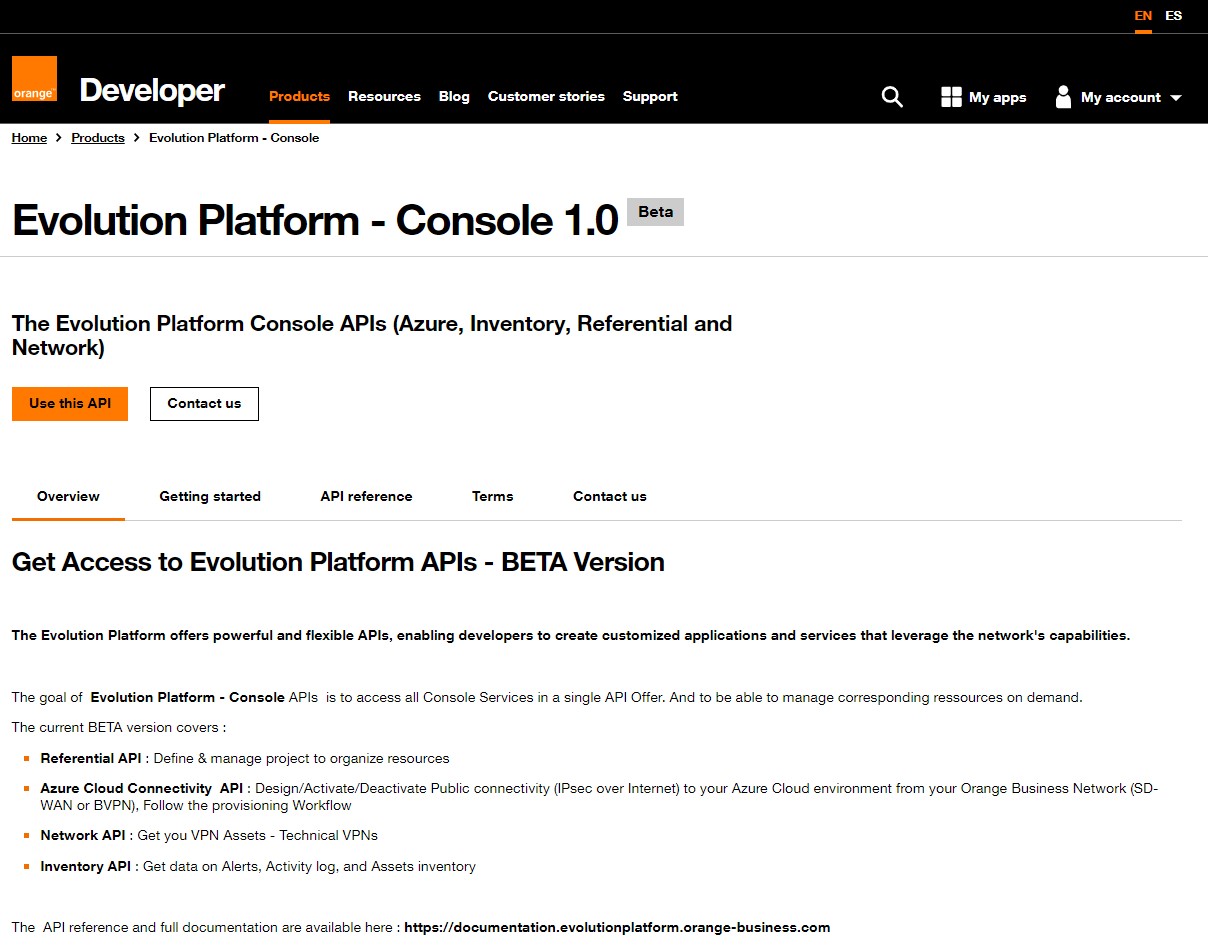
Evolution Platform console API.
Click on Use this API button, the following page is displayed:
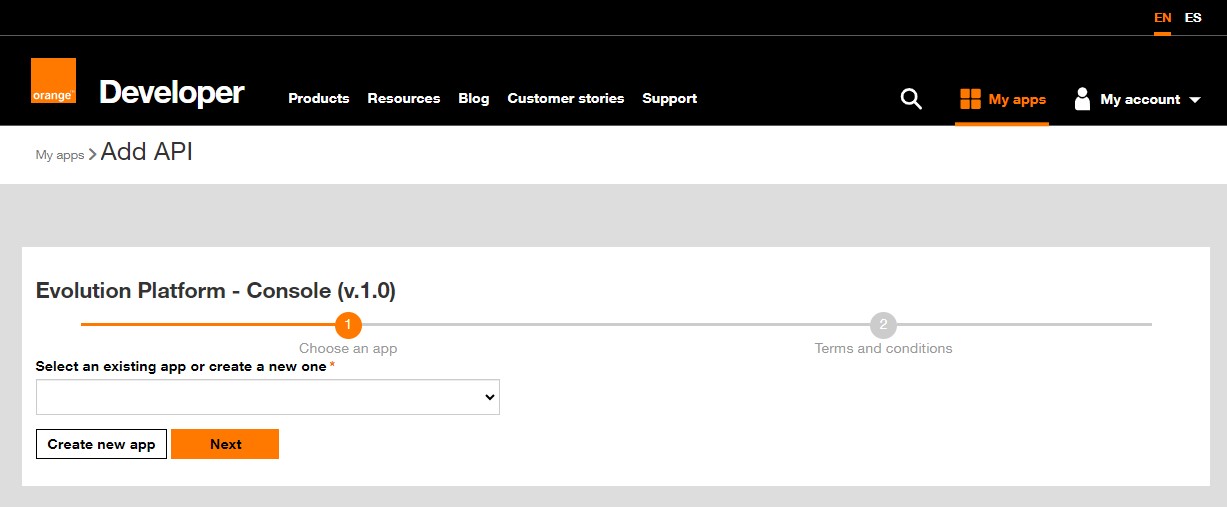
Evolution Platform console add API.
Select an existing application or create a new one (To create an app, click on the Create new app button).
3.1 Create an application (if needed)
If you click on the Create new app button, the following popup is displayed.
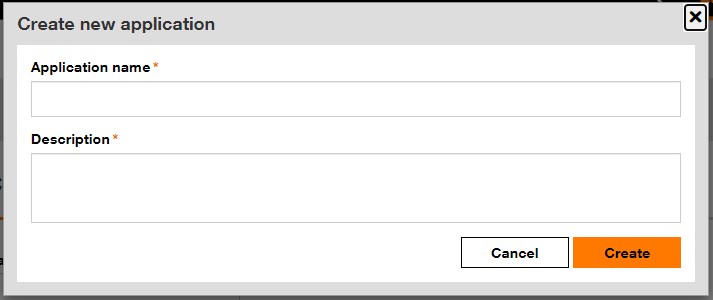
Orange Developer create new application popup.
To create an app, enter the application name and description in the designated fields, and then click on the Create button.
3.2 Choose an application
Once an application is selected, the following page is displayed:
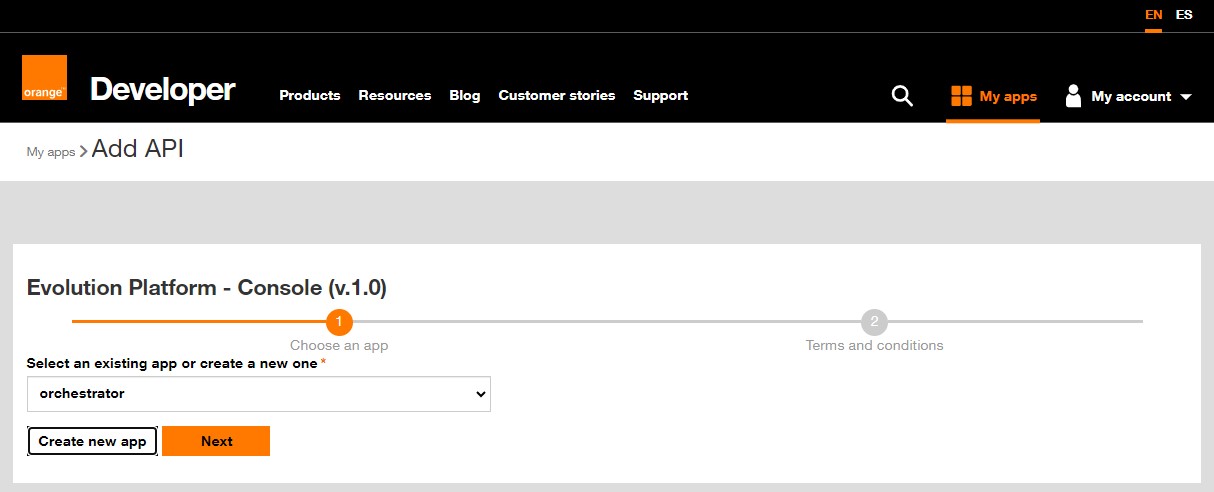
Choose an app.
Click on Next button.
3.3 Accept terms and conditions
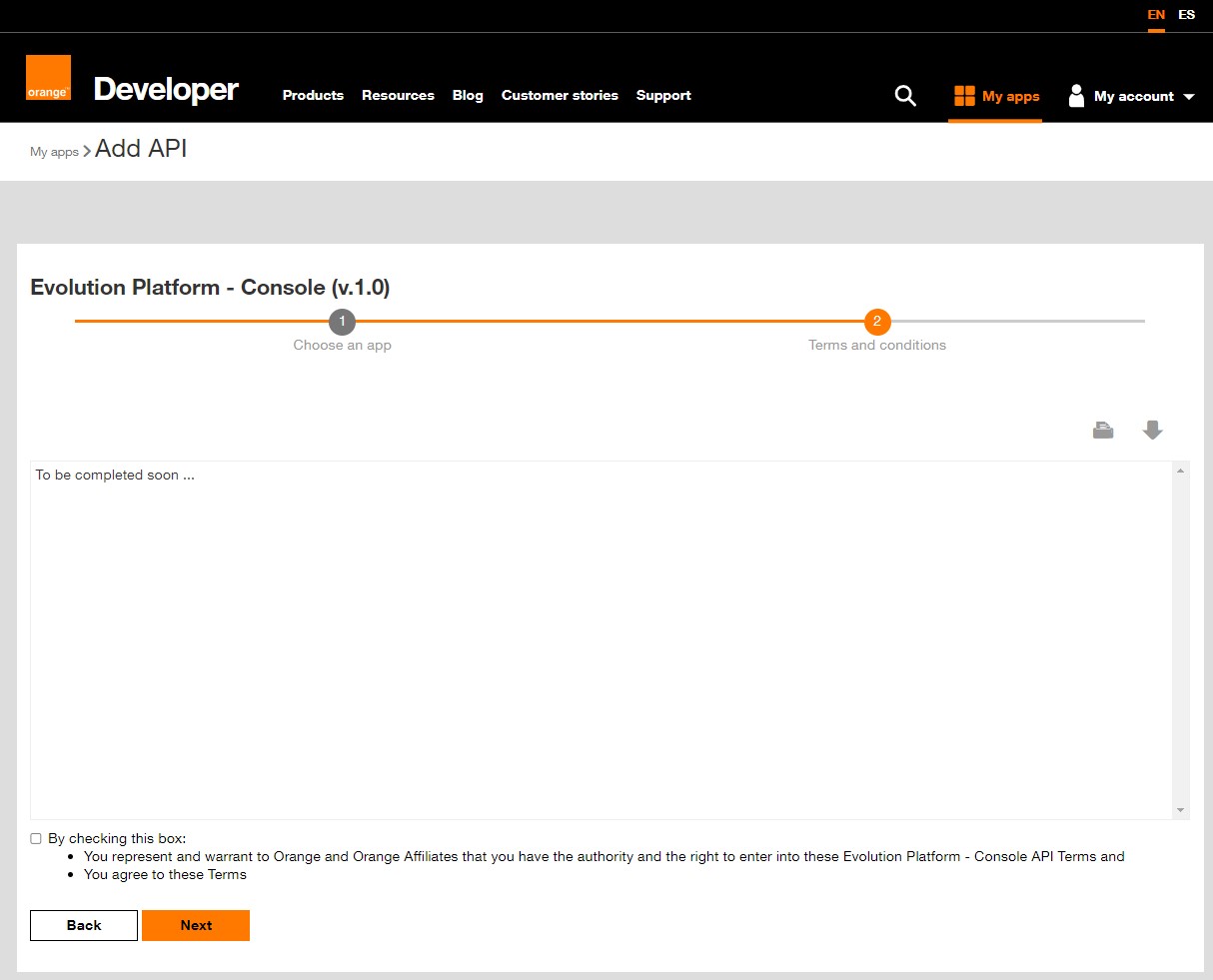
Terms and conditions.
Accept terms and conditions and then click on Next button.
Once you clicked on Next button the following page is displayed:
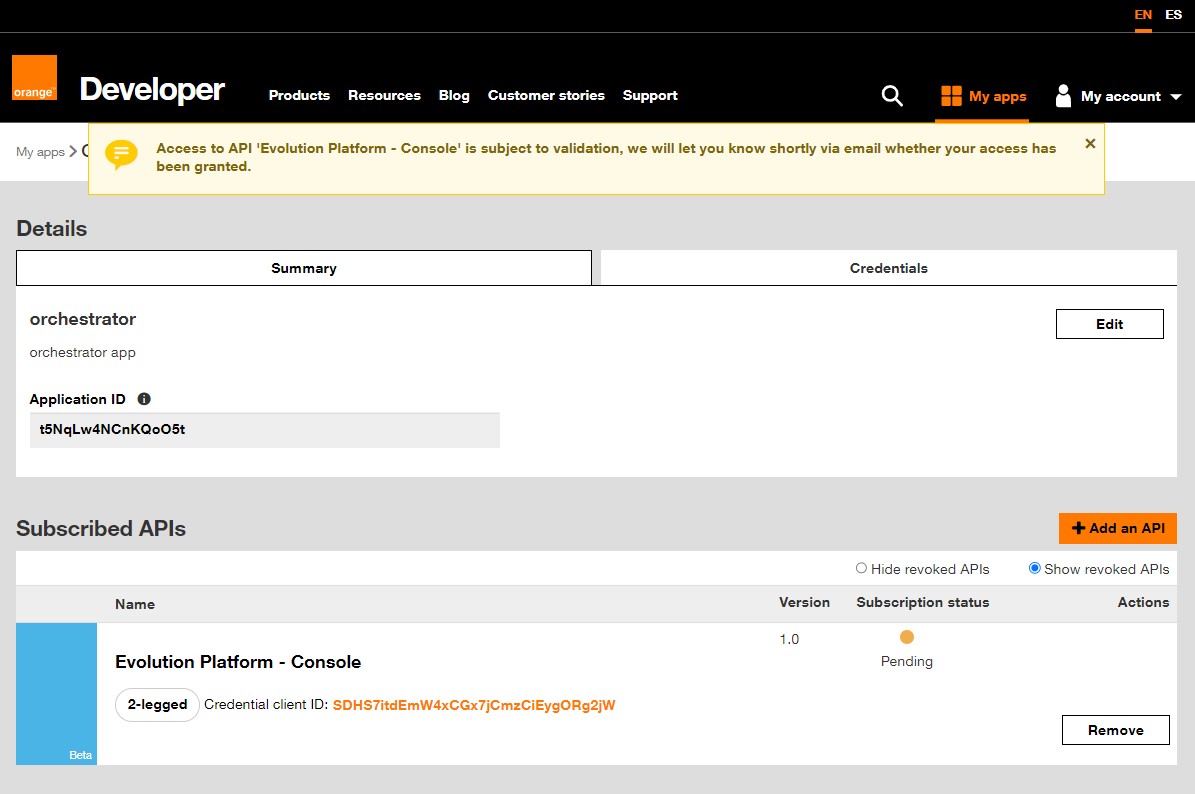
Subscription in pending state.
Your subscription request is pending validation by the Orange Business teams.
4. Subscription approval
Once your subscription is approved by the Orange Business teams, you will receive an email from noreply.developer@orange.com with the subject Your app's access to Evolution Platform - Console has been approved.
This email informs You that the subscription to Evolution Platform - Console API has been approved for your app's. It provides you with the URL to access your app.
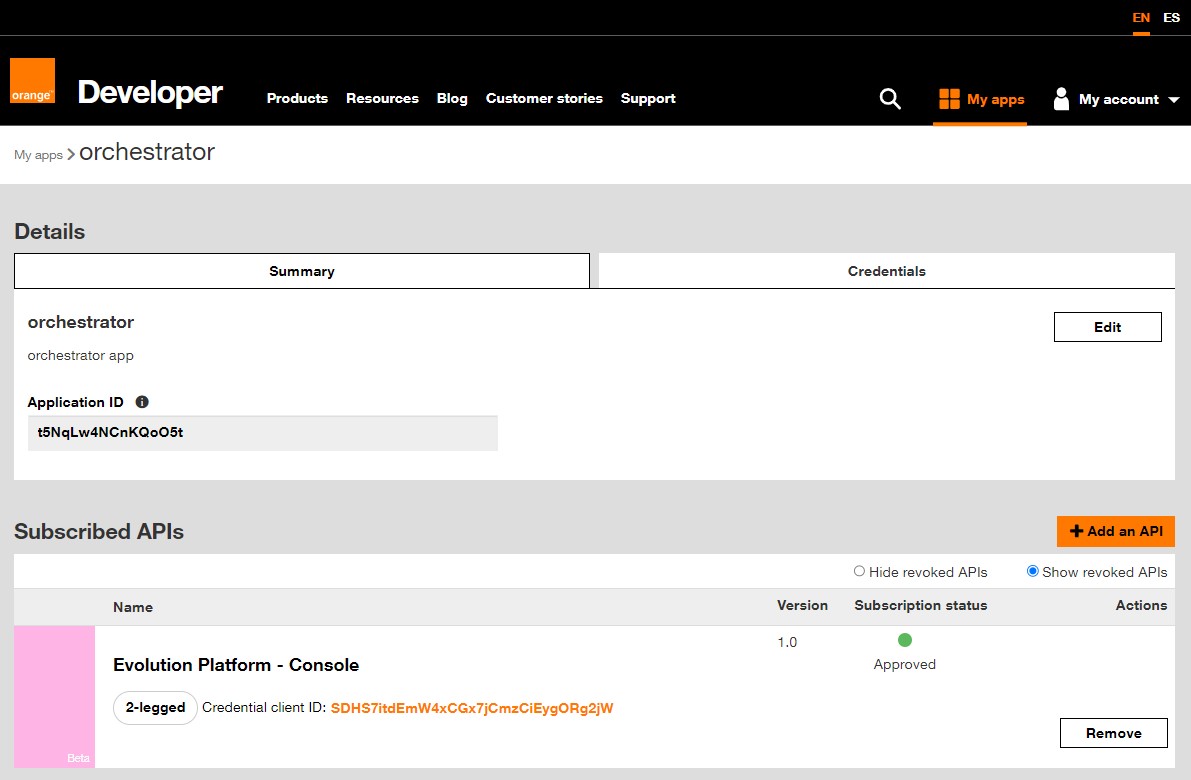
Subscription approved.
5. Get your access token
Click on the Credentials tab, the following page will be displayed:
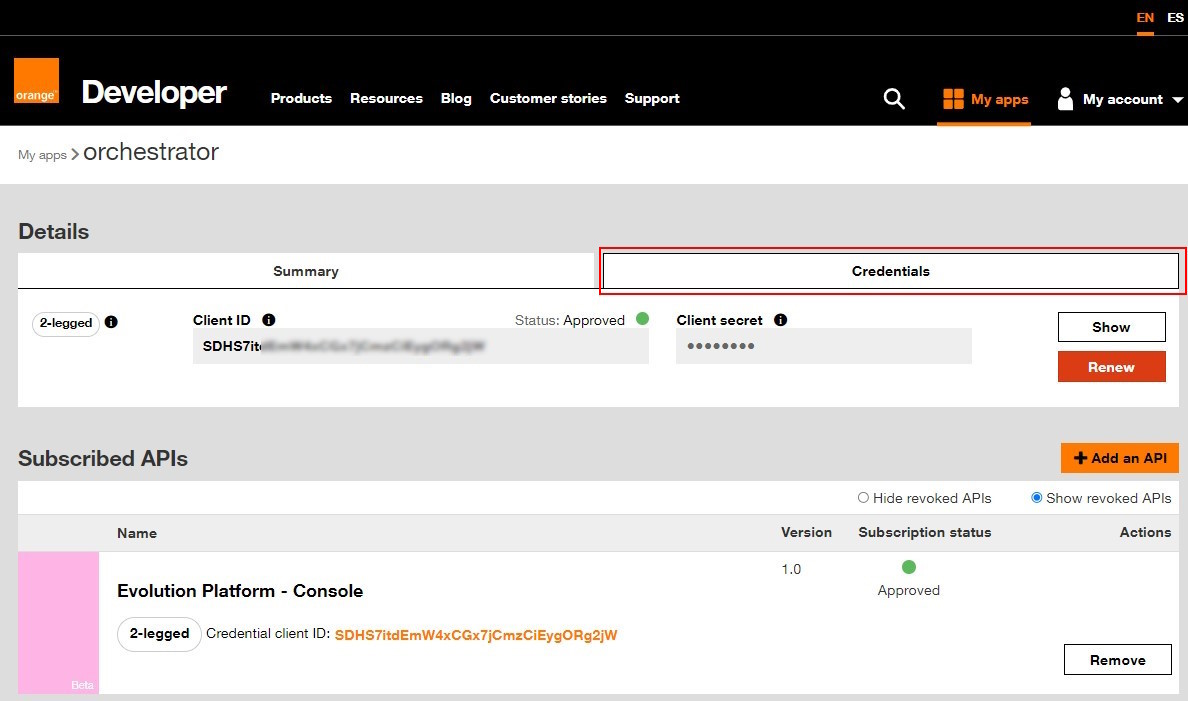
To display client secret click on Show button:
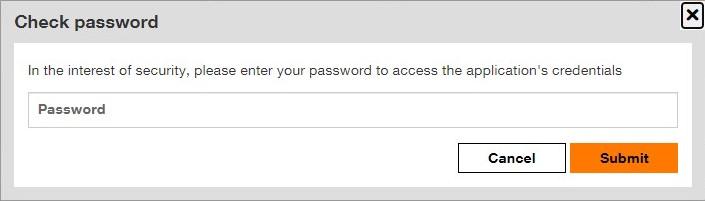
Enter the password of your Orange Developer account then click on Submit button. Client secret is revelead.
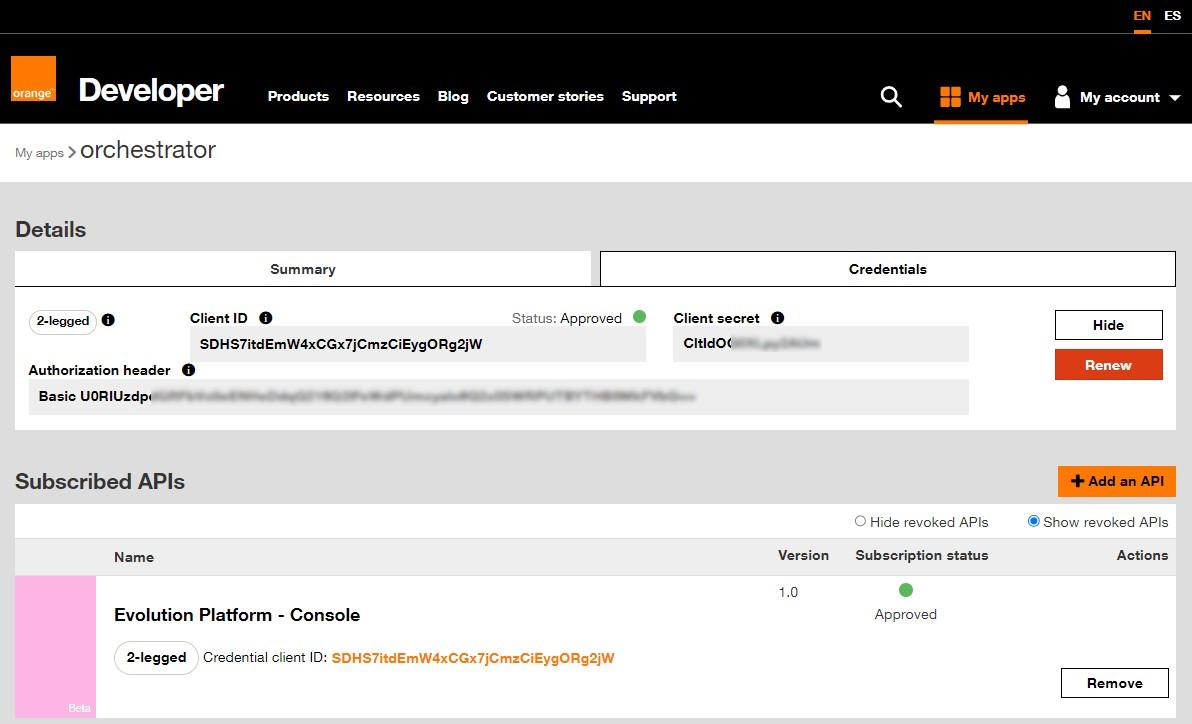
Display credentials.
Copy-paste the content of field Authorization header.
This information allows you to get your access token.
The access token is mandatory for API calls to access protected resources.
To get this token, a POST request must be sent to the token endpoint as in the following example:
curl -X POST \
-H "Authorization: Basic YourAuthorizationHeader" \
-H "Content-Type: application/x-www-form-urlencoded" \
-H "Accept: application/json" \
-d "grant_type=client_credentials" \
https://api.orange.com/oauth/v3/token
Replace YourAuthorizationHeader by the authorization header provided in your MyApps client space.
Following this request, you will receive a response, which can be either successful or in error.
Example of a successful response:
HTTP/1.1 200 OK
Content-Type: application/json
{
"token_type": "Bearer",
"access_token": "i6m2iIcY0SodWSe...L3ojAXXrH",
"expires_in": 3600
}
Example of an error response:
HTTP/1.1 401 Unauthorized
Content-Type: application/json
WWW-Authenticate : Basic realm="Authorization Required"
{
"error": "invalid_client",
"error_description": "The requested service needs credentials, but the ones provided were invalid."
}
A token is valid for 60 minutes. Do not make more token requests than one per hour for an application.
Congratulations! You are now able to proceed to the Getting started page to begin using the Evolution Platform - Console API.