Inventory
Virtual Network Edge Dashboard displays all Virtual Edges as an inventory for your Organisation.
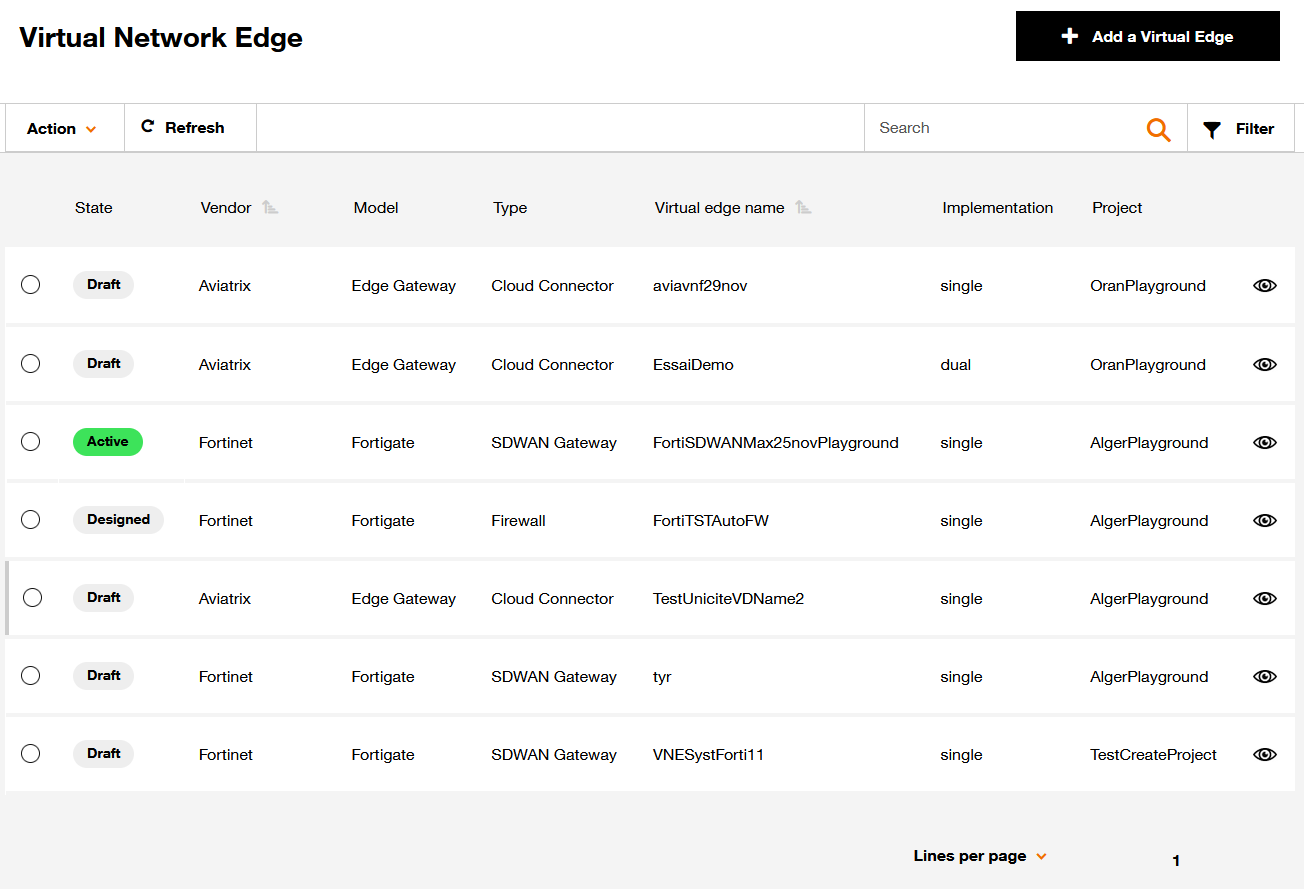
Overview of the inventory page.
This page offers:
- “Add a Virtual Edge” button to create Virtual Edge which will be displayed in the inventory.
- Filter and search bar useful to find a specific Virtual Edge.
- Column sorting.
Available actions on a Virtual Edge
Select a Virtual Edge and click on action to make an action on it. These actions are defined by the state of the Virtual Edge.
- Stop: Stop the Virtual Edge and keep all resources configured on the Orange Super POP
- Delete: Delete all resources of Virtual Edge on Orange Super POP
- Unprovision: Delete all resources of Virtual Edge on Orange Super POP but keep resources of Virtual Edge in the Evolution Platform console. It is possible on redeploy these resources.
- Provision: Create all resources of Virtual Edge on the Orange Super POP.
- Update: Allow you to modify characteristic values of Virtual Edge by coming back to the customer Journey.
Possible actions are based on Virtual Edge state:
| State of Virtual Edge | Available actions |
|---|---|
Draft | Delete, Update |
Designed | Provision, Delete, Update |
Active | Stop, Delete |
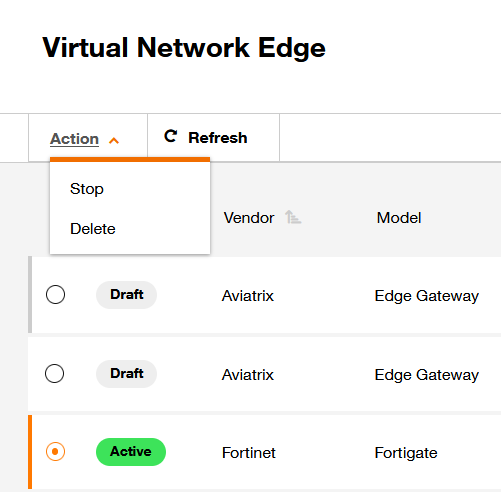
Possible actions for active state.
States of Virtual Edge
The Virtual Edge states are described below:
| State of Virtual Edge | Description |
|---|---|
Draft | The Virtual Edge is saved with some information but all mandatory fields are not filled in. The Virtual Edge cannot be deployed with this status . |
Designed | The Virtual Edge is saved with all mandatory fields filled in. Virtual Edge can only be deployed with this status |
Active | The Virtual Edge is deployed on Orange Super POP with no error. All resources are created on Orange Super POP |
Error | The Virtual Edge is deployed on Orange Super POP with one or several error |
Terminated | All resources of Virtual Edge are deleted on Orange Super POP |
Inactive | Suspending a Virtual Edge makes it inactive. All resources of Virtual Edge are still configured on the orange Super POP |
How to view the details of a Virtual Edge ?
Click on the eye () icon at the end of the row to open de detail Popup.

Overview of the “see details” button.