Cloud credentials - Create
To benefit from Cloud connectivity services and the full automation brought by Evolution Platform, your Cloud credentials must be stored.
- The Cloud credentials you provide to Orange are securely stored and not shared.
- Cloud credentials are associated with a specific project. Thus in order to access the same AWS environment from a different project, a separate Cloud credential entry needs to be created within that project.
In this guide, we will walk you through the steps to create Cloud credentials for AWS. Let's get started!
1. Click on the Cloud credential management menu
Click on the Cloud credential management menu, as shown in the screenshot below.
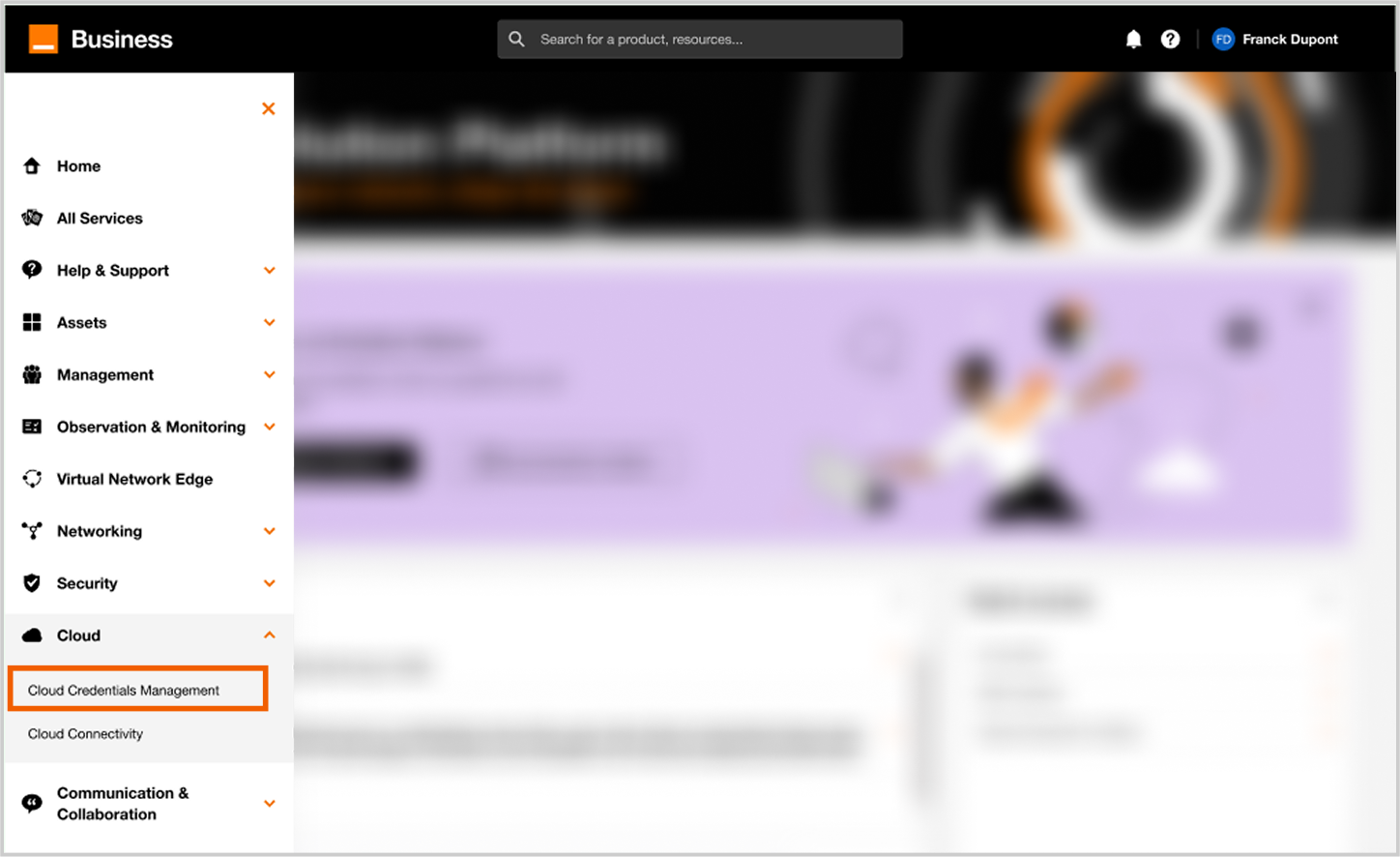
Access to credential inventory.
After clicking on the Cloud credential management menu, the following page will be displayed:
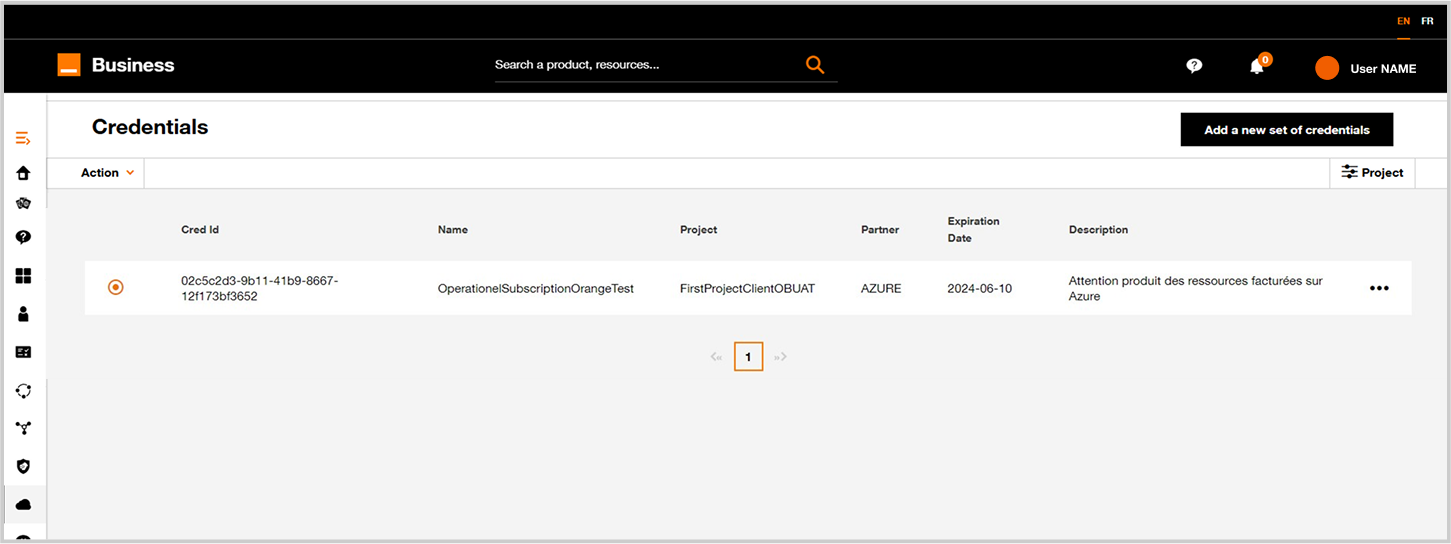
Credential list page.
2. Select the cloud service provider
After clicking on the Add a new set of credentials button, the following page will be displayed:
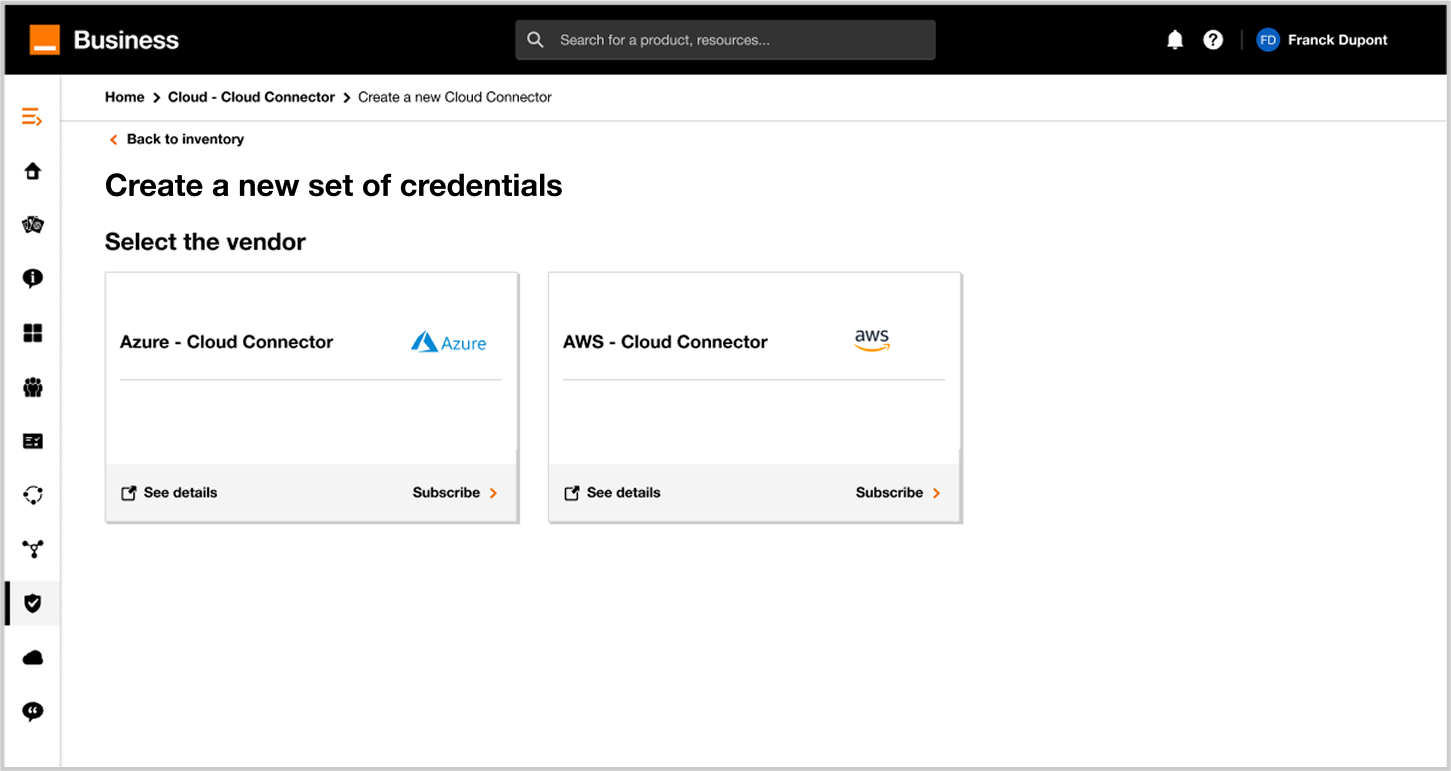
Click on AWS card.
3. Fill information
After clicking on the card, the following page will be displayed.
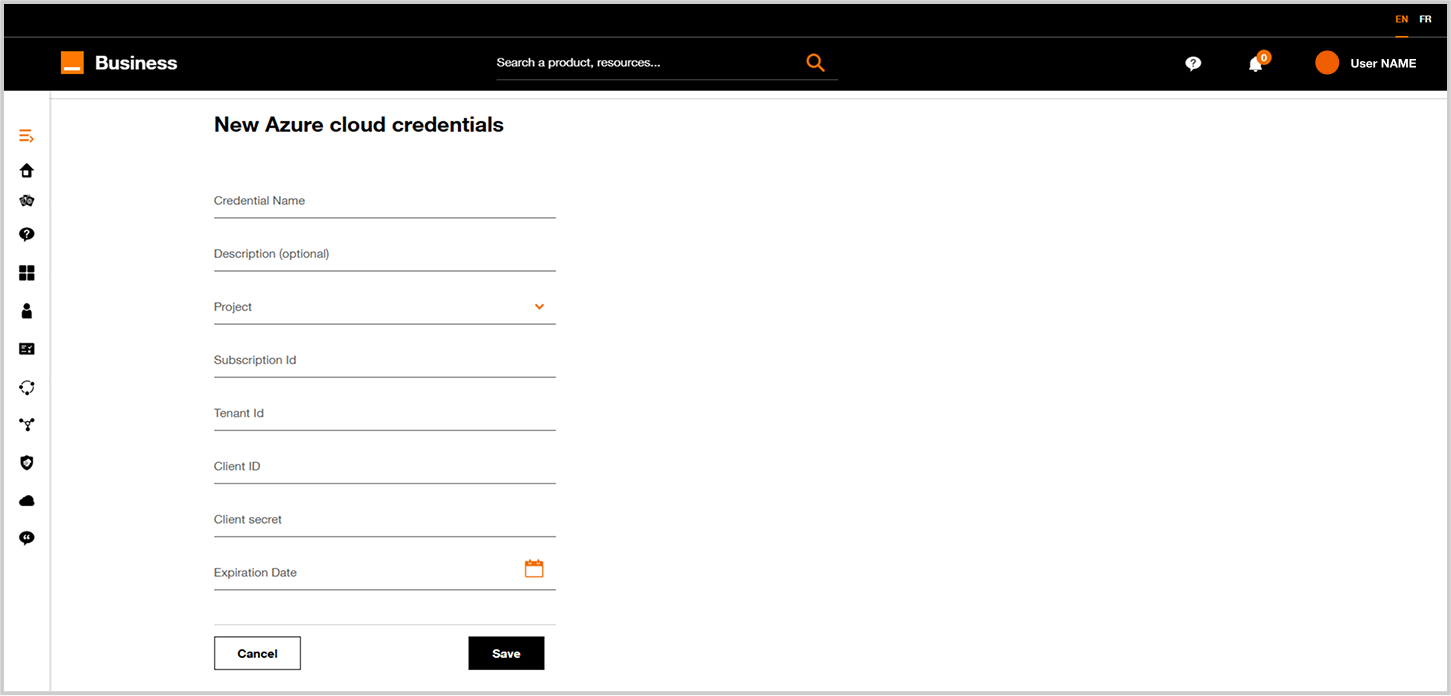
In the table below, you will find the description of each field:
| Field | Mandatory /Optional | Description |
|---|---|---|
| Credential name | Mandatory | User defined the unique name |
| Description | Optional | Free text to describe the credentials |
| Project | Mandatory | Choose among existing projects |
| Api Key | Mandatory | Refer to AWS prerequisites |
| Secret Key | Mandatory | Refer to AWS prerequisites |
| Expiration date | Optional | Expiration date of the AWS Cloud Credentials |
Click on Save button to create the cloud credential.
Congratulations! You can now move forward to the instantiation of a cloud connectivity.