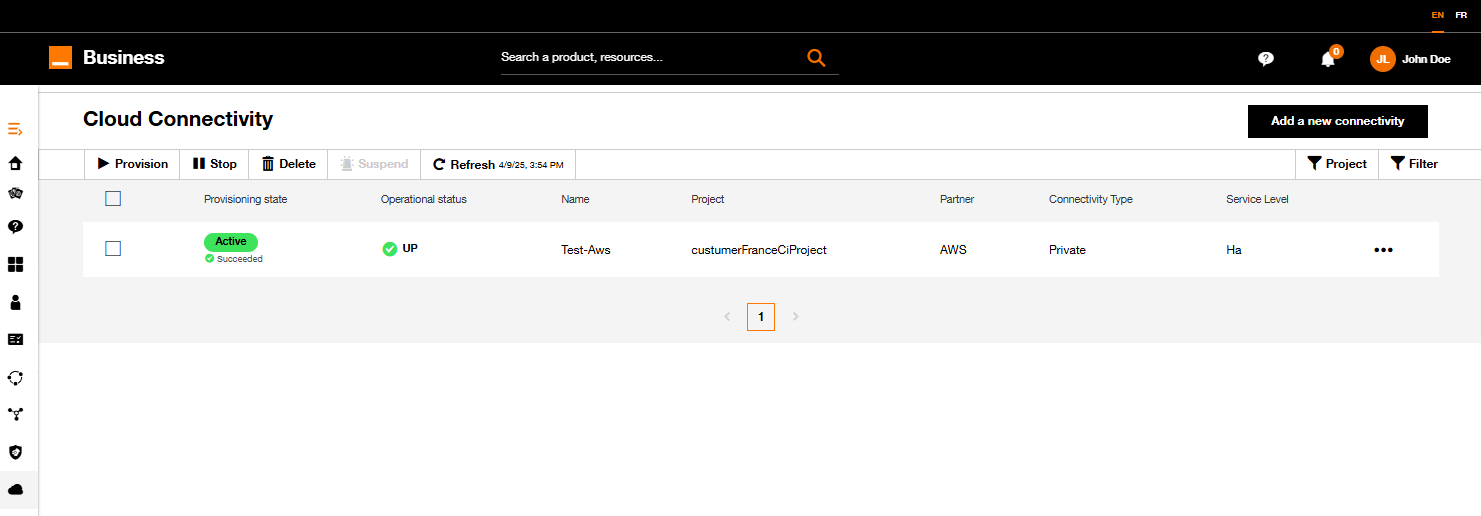Private Self made Cloud Connectivity - Edit connector
In this guide, we will walk you through the steps to modify a cloud connector in designed status.
From the Inventory, select the cloud connector
Only a cloud connector in Designed status can be modified.
Select the cloud connector in the inventory and click on the tree dots on the right and click on "Edit connector":
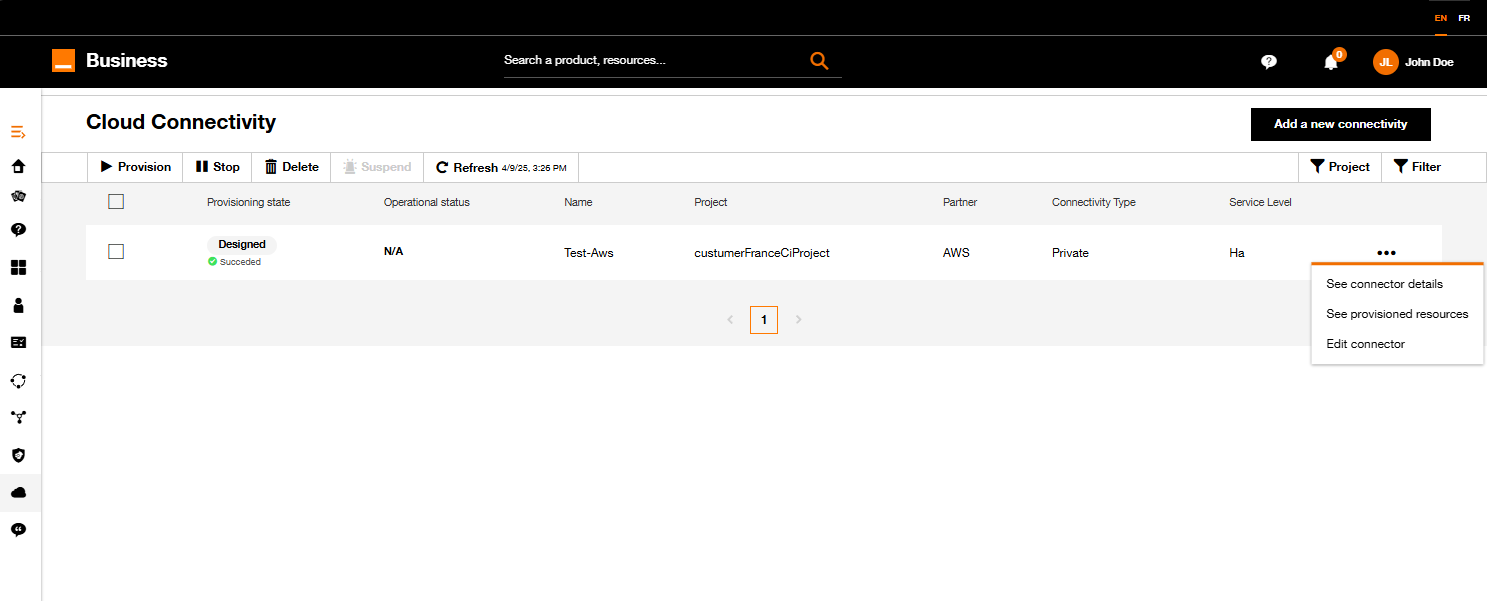
Cloud connector inventory.
Step 1 : Project
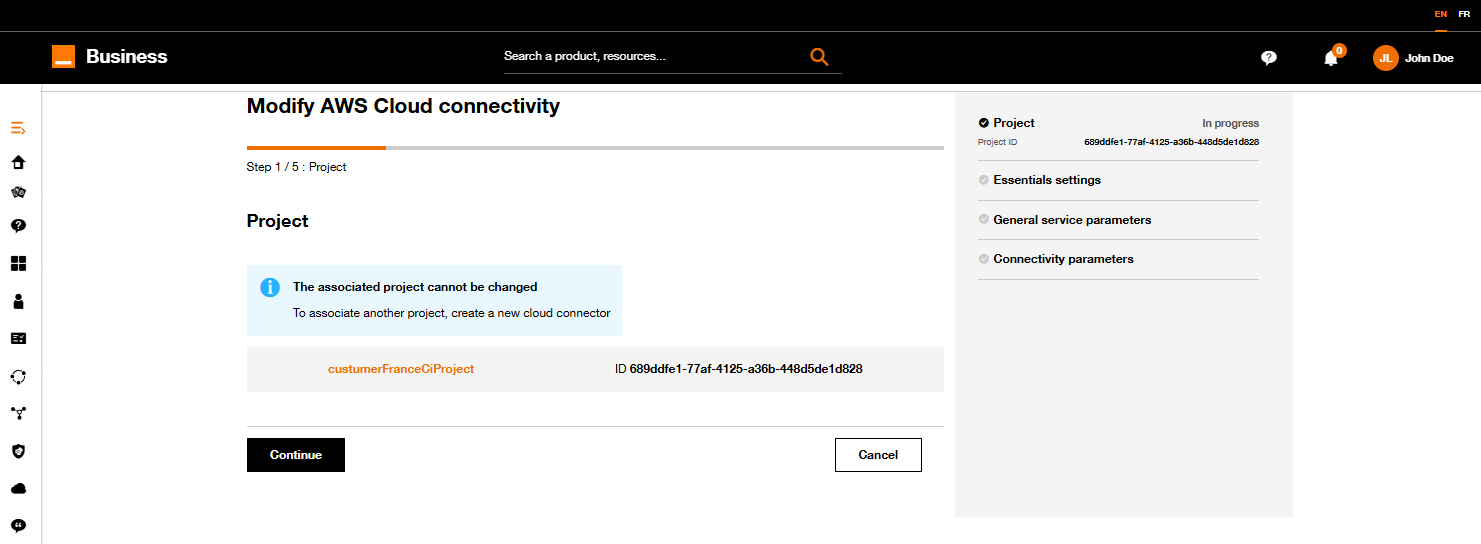
Update connector form step 1.
You can't change the project attached to a cloud connector.
You have to create a new cloud connector with the corresponding project.
Step 2 : Modify Cloud connector parameters
The journey is quite the same as the creation one, except for the flavor option which can’t be changed.
After clicking on Next, the following form will be displayed:
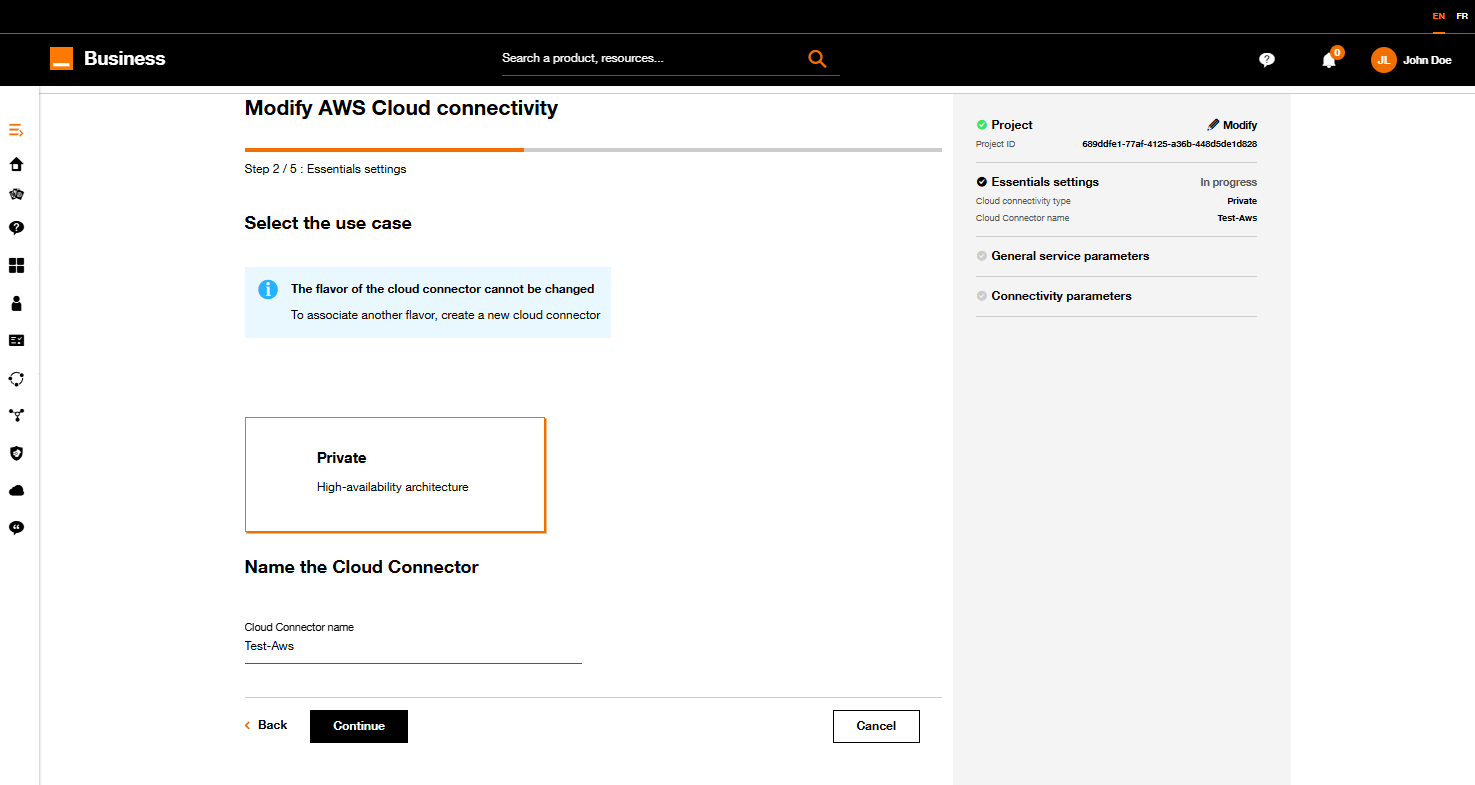
Update connector form step 2.
Step 3 : Cloud configuration
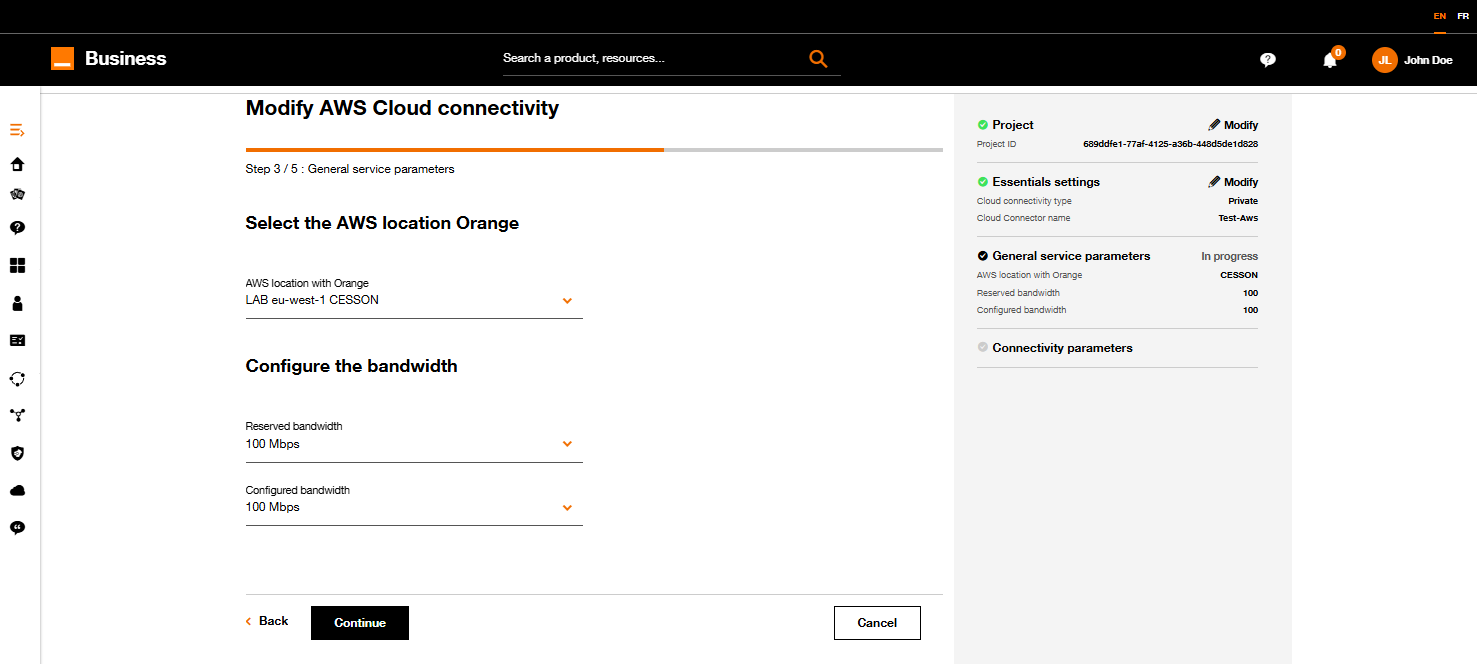
Apply the following process:
- Choose the AWS location with Orange
- Finalize the configuration by selecting your bandwidth
Click on Next button.
4. Connectivity parameters
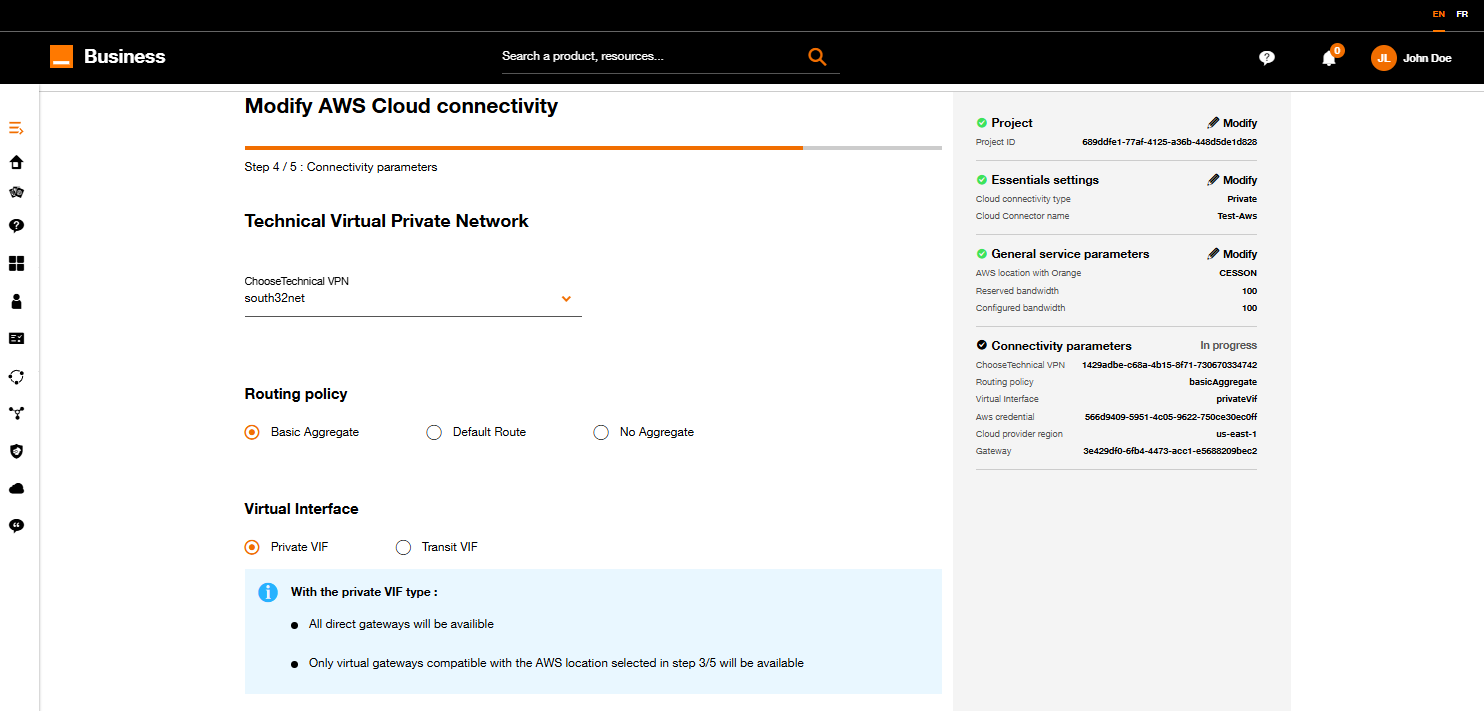
- Select the VPN on which you want to connect the cloud connector.
- Then choose the routing policy
| Routing policy | Description |
|---|---|
| Basic aggregate | only RFC1918 aggregate will be sent to Aws. |
| Default route | Only a default route will be sent to Aws. |
| No aggregate | All your VPN IP routes will be sent to Aws (Could cause a routing table overflow) |
- Select the desired virtual interface
| Interface Virtuelle | Description |
|---|---|
| Private VIF | Direct connection to your VPC (Virtual Private Cloud) resources via a Direct Connect Gateway or a Virtual Private Gateway. |
| Transit VIF | Connect to your resources via a Direct Connect Gateway combined with one or more Transit Gateways. This allows you to route traffic to a large number of VPCs. |
Step 5 : Summary and pricing
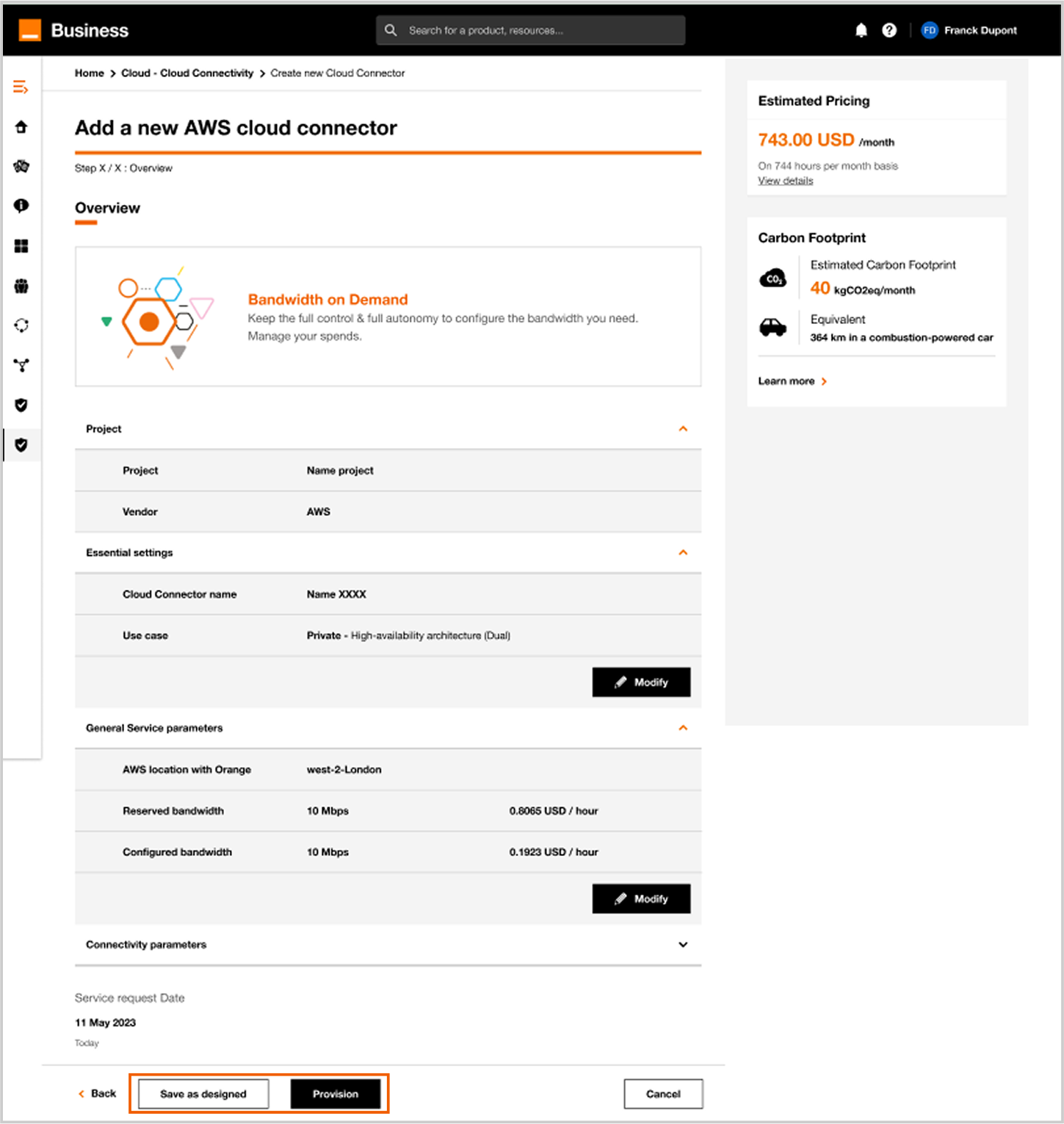
Update connector form step 5.
- On this screen you have on the right a summary of the cloud connector configuration.
- Soon you will have an estimated pricing for this configured cloud connector.
Click on Save as designed if you want to save your new configuration.
You will be able to provision the cloud connector from Cloud Connector Inventory. See Provision.
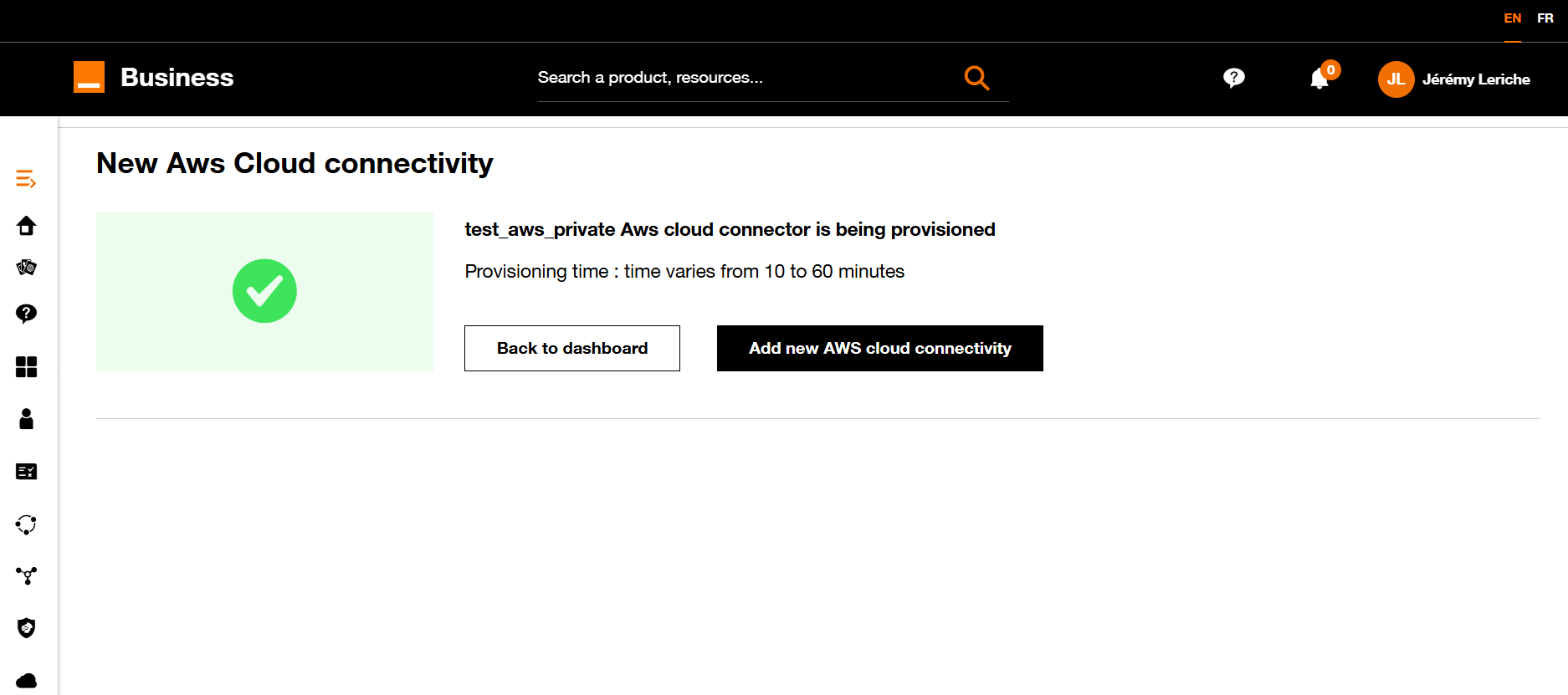
If you click on Back to the dashboard, you can see your new cloud connector in the inventory.
Refer to Workflow Execution section.