Public Cloud Connectivity - Ajouter une nouvelle connectivité cloud
Dans ce guide, nous allons parcourir les étapes afin de provisionner ou designer un Cloud Connecteur Azure. C'est parti !
1. Ajouter une nouvelle connectivité cloud
Depuis l'inventaire des connecteurs clouds, cliquer sur Ajouter une nouvelle connectivité.
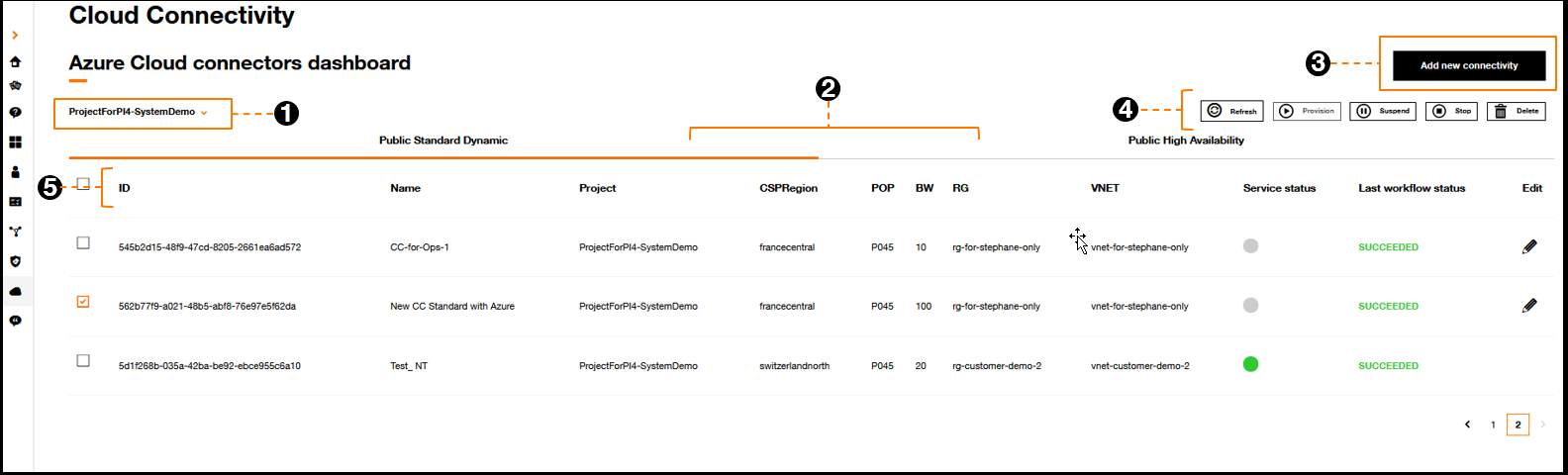
Inventaire des connecteurs cloud
2. Choisir un partenaire cloud
Pour cet exemple, cliquer sur le lien Souscrire dans la tuile Azure.
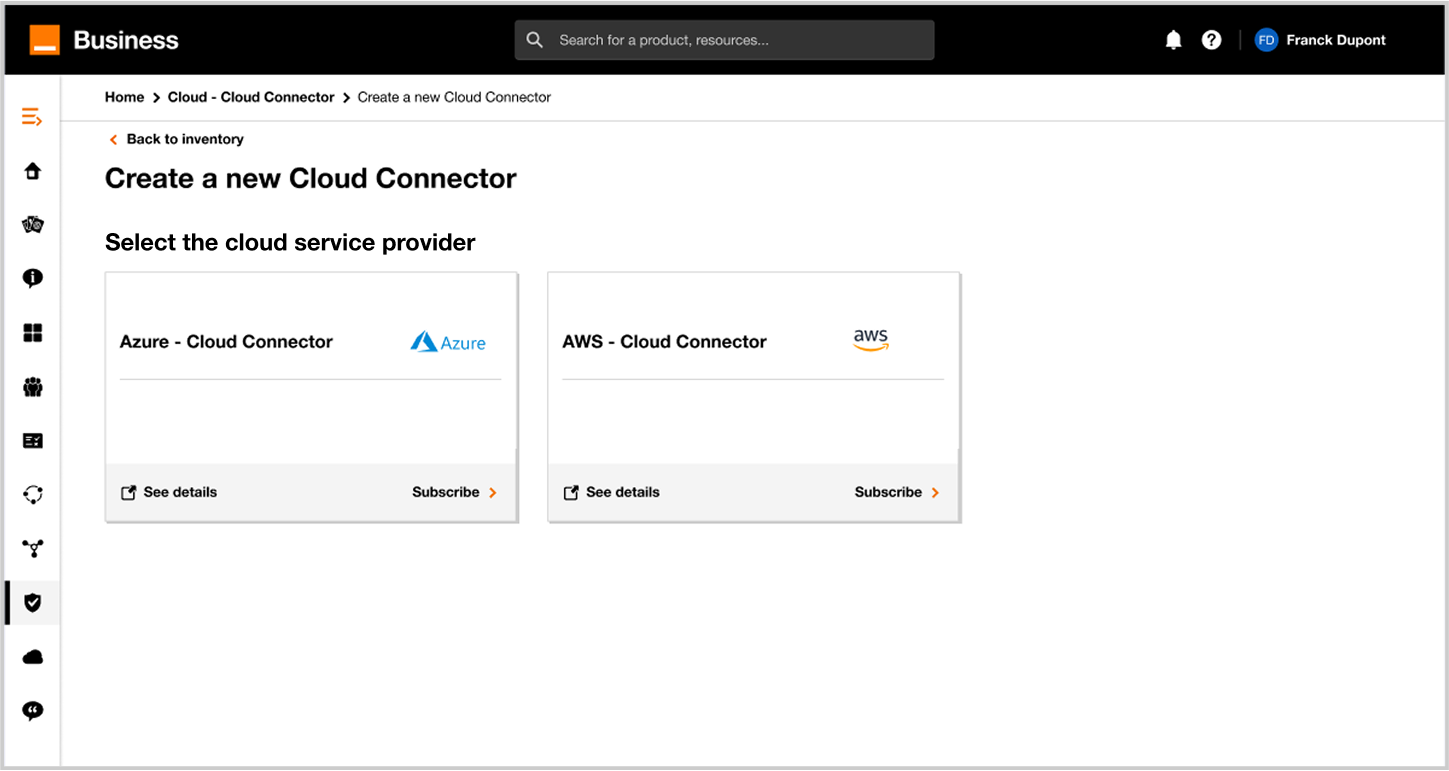
Choix du partenaire cloud
3. Sélectionner un projet
Sélectionner un projet existant auquel rattacher votre nouveau connecteur cloud.
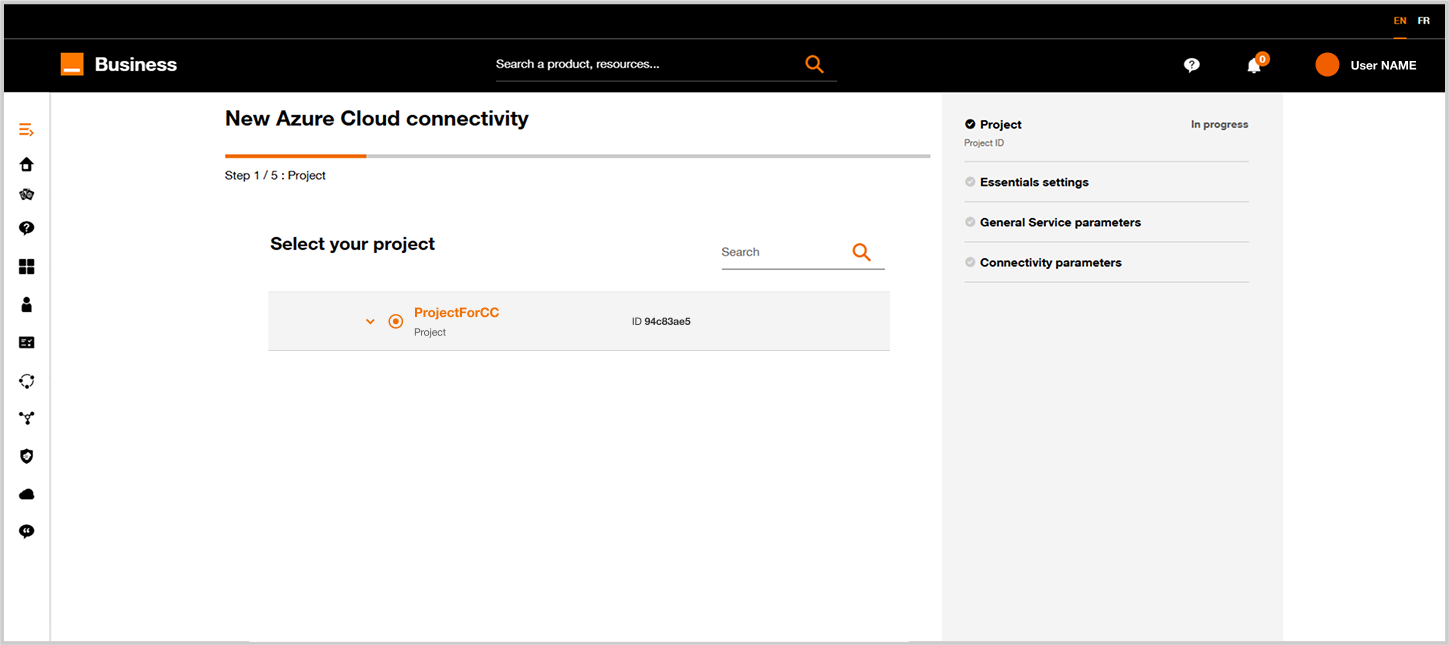
Sélection du projet
4. Remplir les premières informations
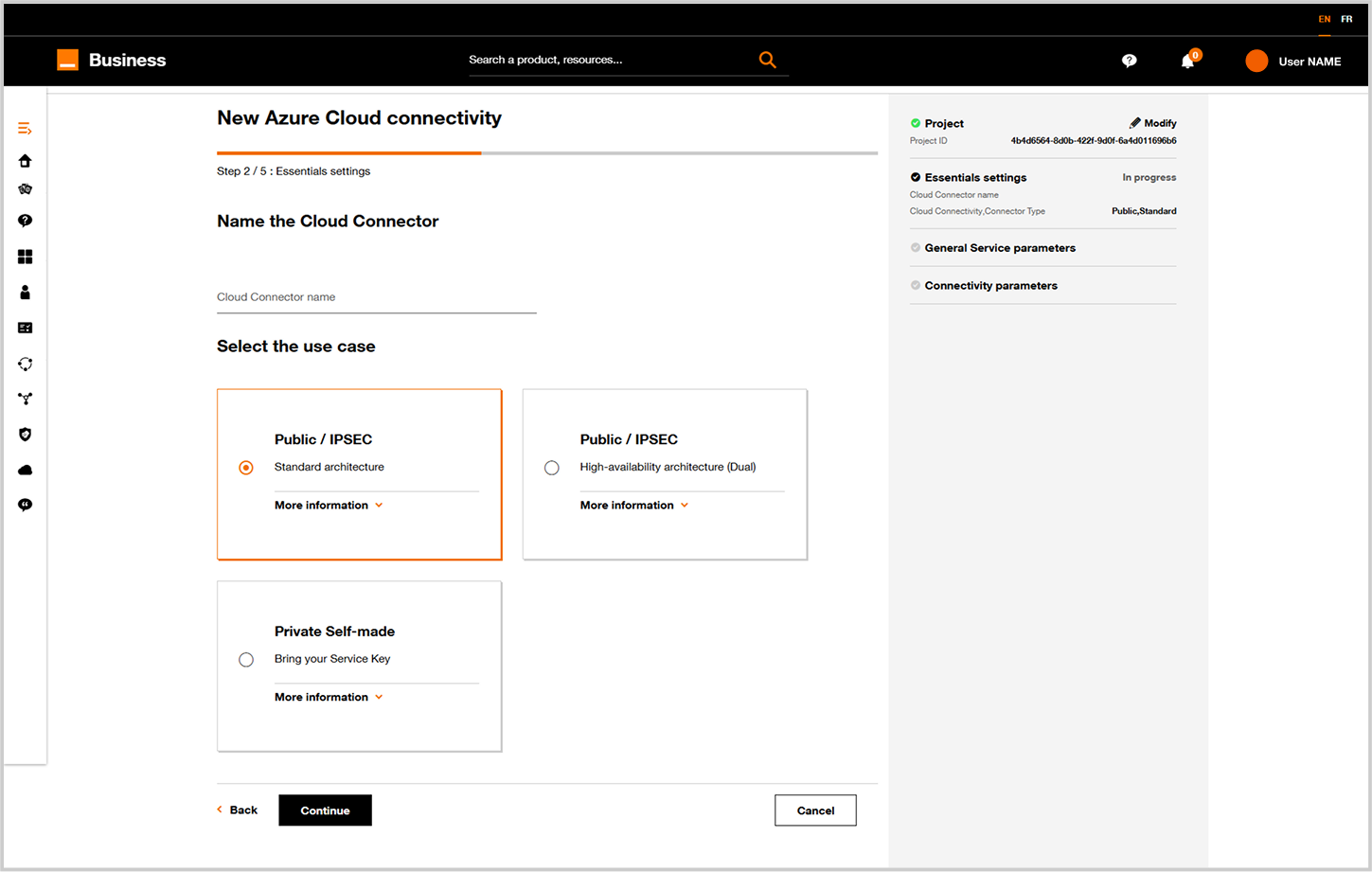
- Définir le nom de votre connecteur cloud.
- Choisir le type de connectivité souhaitée soit Standard soit haute disponibilité (HA) (cf. description des niveaux de service)
- Cliquer sur le bouton
Suivant.
5. Définition du Réseau privé virtuel technique, des POP Orange et de la bande passante
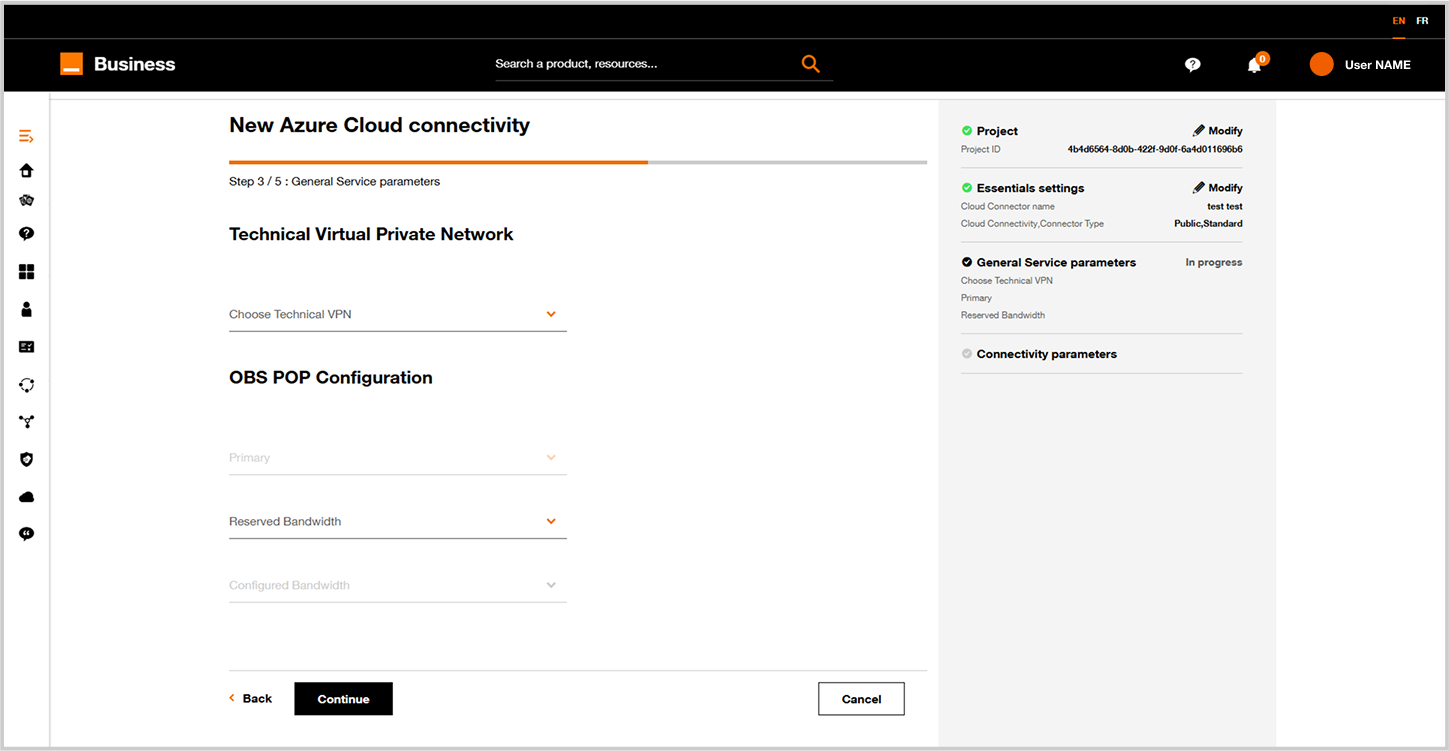
Sélectionner le VPN sur lequel vous souhaitez connecter le connecteur cloud.
Choisir le POP Orange à rattacher au connecteur cloud, (pour rappel, connexion standard un seul POP, pour de la haute disponibilité (HA) il faut sélectionner deux POP un primaire et un secondaire.
Vous devez ensuite sélectionner la bande passante désirée.
6. Définition des paramètres réseaux à utiliser
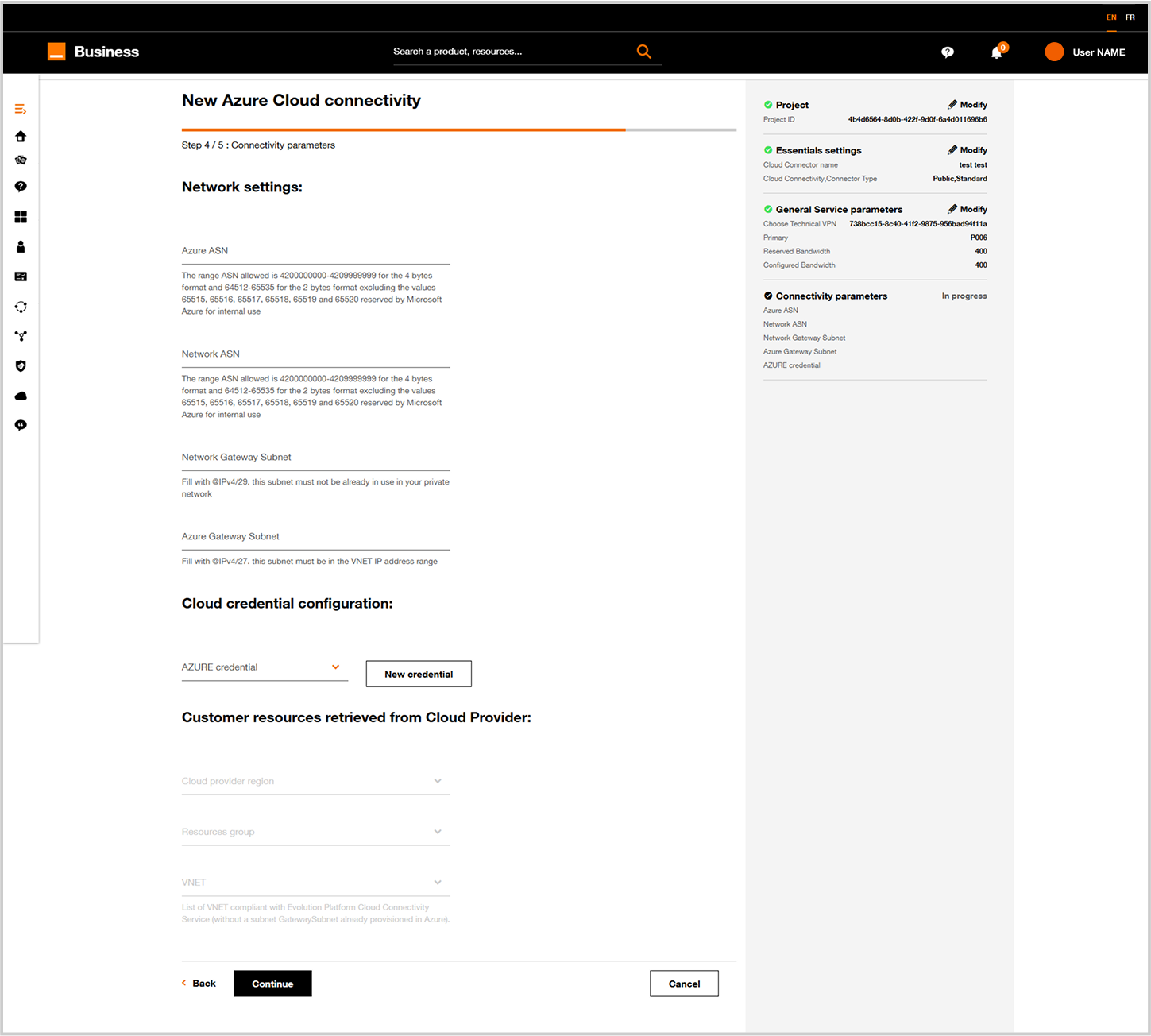
Indiquer les paramètres réseaux à utiliser.
| Parameter | Description |
|---|---|
| Azure ASN (AS Number) | BGP Private ASN allocated by the customer to identify AZURE IP routes announced to Orange Business Network. This ASN has to be unique in the whole customer network. Private ASN range is 64512 to 6553. 65515 to 65520 are excluded as there are used by Microsoft Azure for internal use. |
| Network ASN (AS Number) | BGP Private ASN allocated by the customer to identify Orange Business IP routes announced to AZURE Network. This ASN has to be unique in the whole customer network. Private ASN range is 64512 to 65535. 65515 to 65520 are excluded as there are used by Microsoft Azure for internal use. |
| Network Gateway Subnet | A /29 IPv4 address allocated by the customer. This /29 have to be unique in the whole customer private network (including VNET/VPC in Cloud) |
| Azure Gateway Subnet | a /27 IPv4 address subnet for VPNGW addressing within the VNET addressing plan in AZURE. CIDR notation (i.e something like 192.xxx.xxx.xxx/27). |
Configuration des identifiants et des ressources utilisateur
Sélectionner les informations d'identification Cloud à utiliser pour atteindre les ressources Azure VNET, puis sélectionner la région Azure, le groupe de ressources et le VNET.
Le groupe de ressources et le VNET sont récupérés à partir de l'environnement Azure du client lié aux informations d'identification Cloud sélectionnées.
Si un VNET est déjà utilisé avec une passerelle VPN, il ne sera pas affiché dans la liste des VNET.
Pour plus d'informations sur l'identification Cloud, consultez la section Identifiants Cloud, puis cliquez sur le bouton Suivant
7. Récapitulatif et Tarifs
- Sur cet écran vous avez à droite un récapitulatif de la configuration du connecteur cloud.
- Bientôt vous aurez une estimation du prix de ce connecteur cloud configuré.
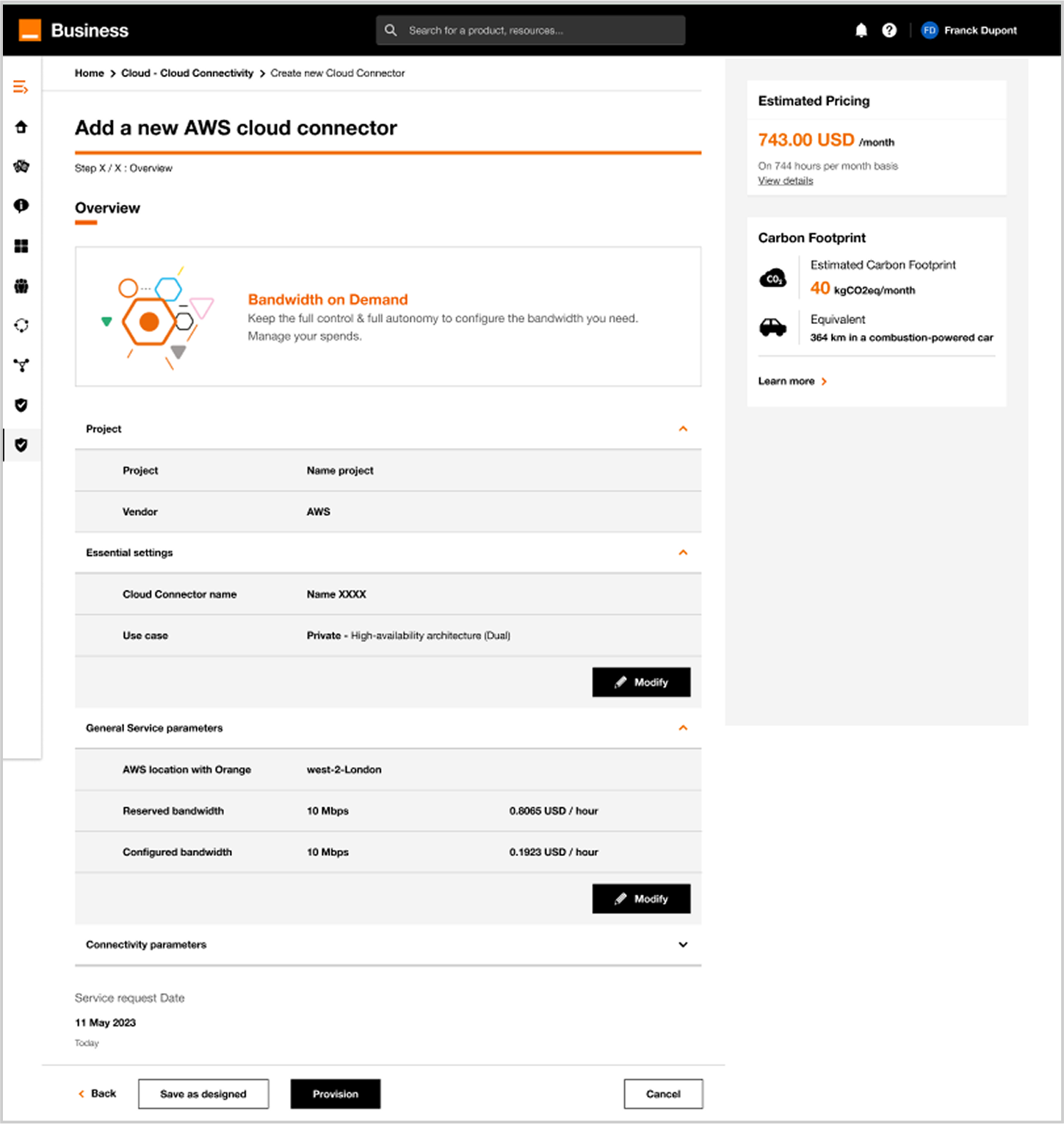
8. Provisionner ou sauvegarder en mode brouillon
Cliquez sur Provision pour déployer directement le connecteur cloud, Enregistrer tel que conçu si vous souhaitez provisionner le connecteur cloud ultérieurement.
Lorsque vous choisissez Enregistrer tel que conçu, votre connecteur cloud n'est pas encore déployé et peut toujours être modifié.
Lorsque vous cliquez sur Provision, un écran apparaît, indiquant que le connecteur cloud est en cours de provisionnement.
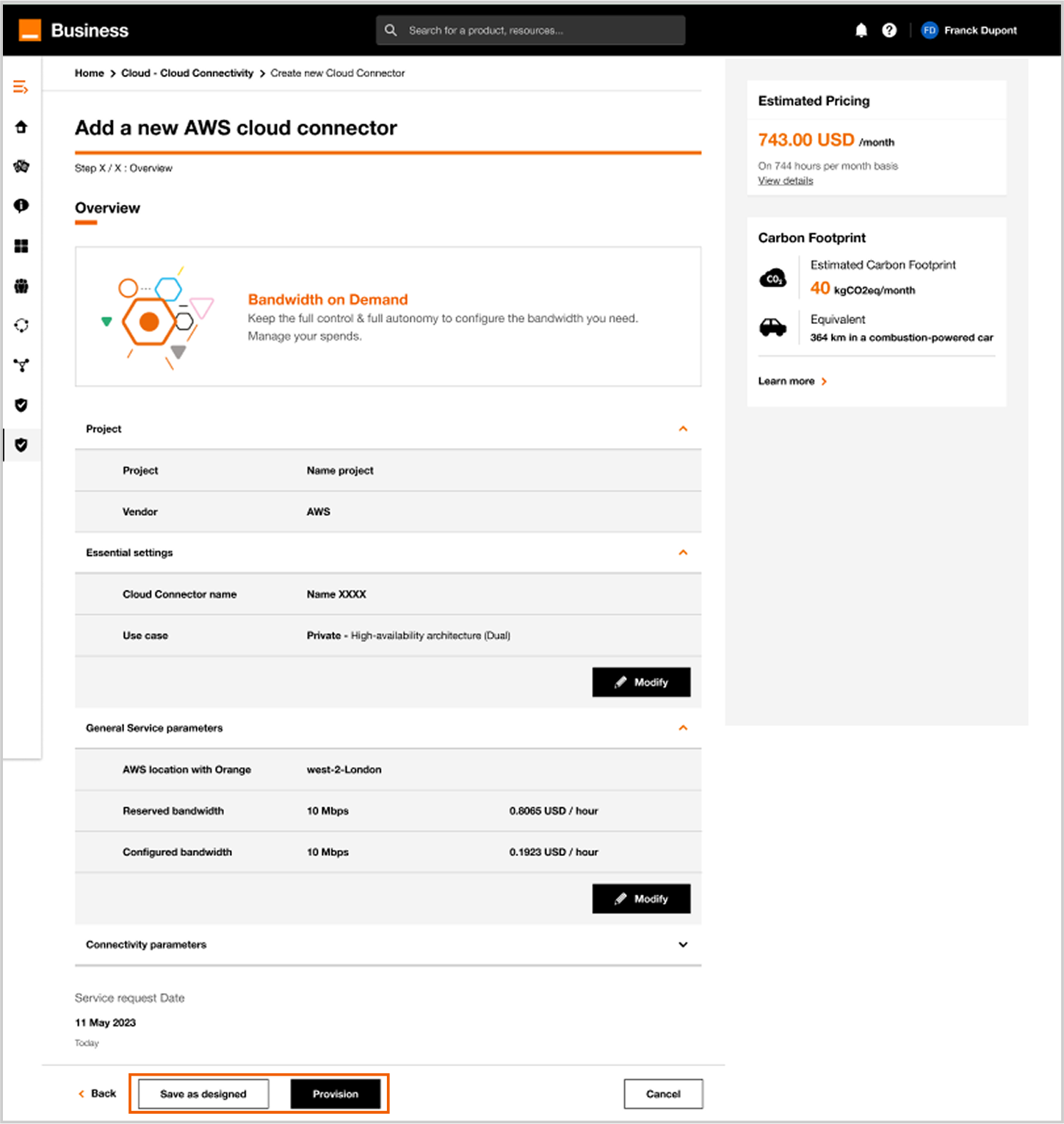
Le provisionnement peut prendre entre 30 minutes et 1 heure.
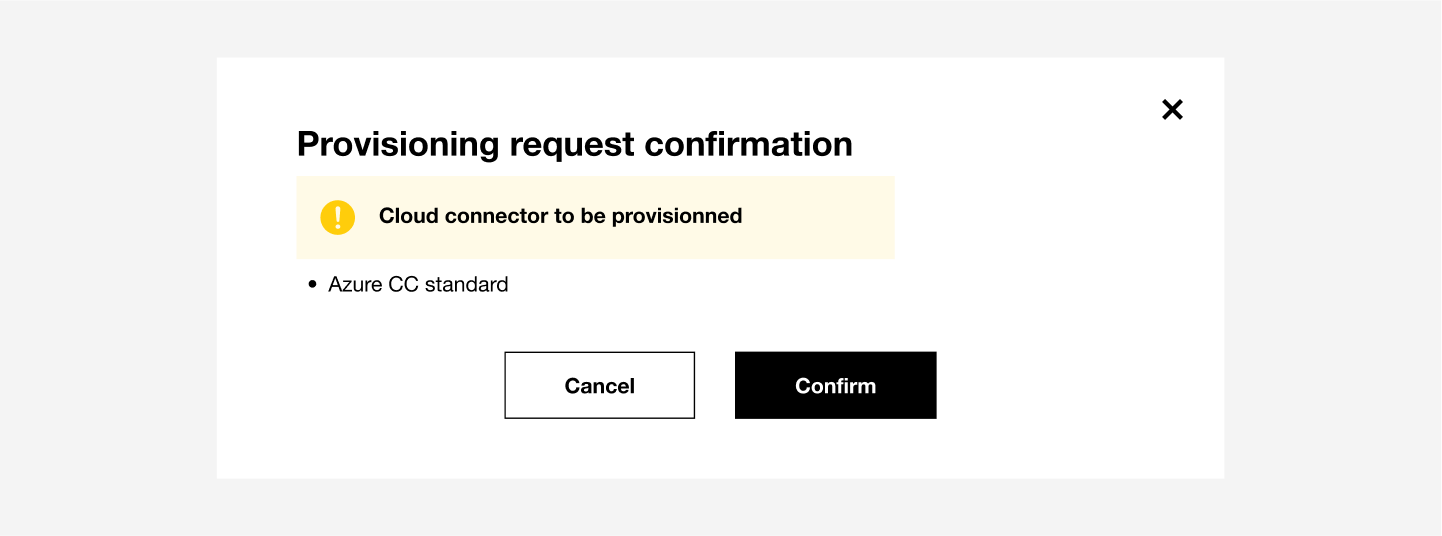
Si vous cliquez sur Save as Designed votre cloud connector ne sera pas déployé et pourra encore être modifié.
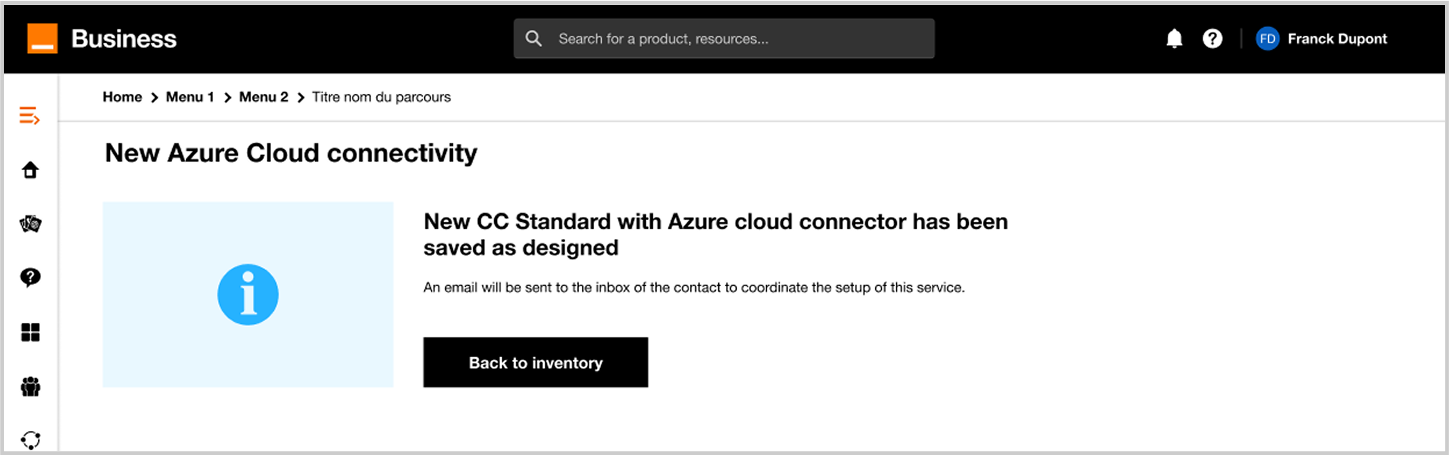
Si vous cliquez sur Retour au tableau de bord, vous pourrez suivre le déploiement en cliquant sur Voir workflow d'exécution.
Pour plus de détails sur les éxécutions de workflow se référer à la section Execution workflow.
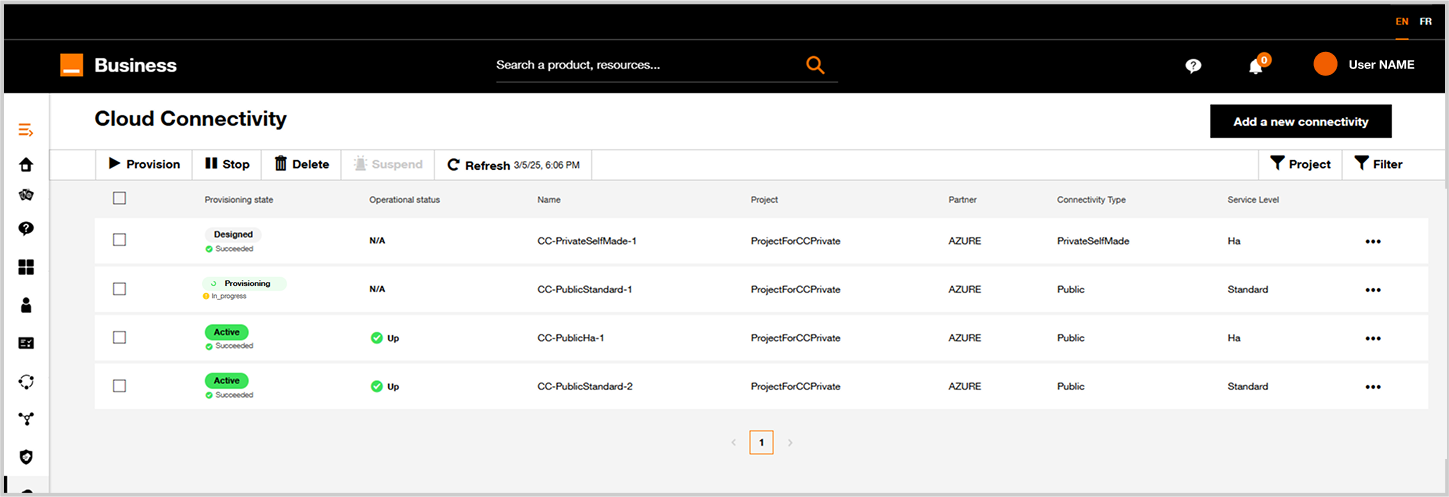
Les icônes vertes indiquent que les Cloud Connectors sont actifs.
En un clic, vous pouvez accéder aux derniers détails d’exécution du workflow.
Voir Inventaire et workflow Executions pour plus de details.