Public Cloud Connectivity - Delete
In this guide, we will walk you through the steps to delete an designed Azure cloud connector.
To delete or modify an active cloud connector, first you need to stop it to move it in Designed status.
Let's get started!
1. Select the Azure cloud connector menu
Select the Azure cloud connector menu
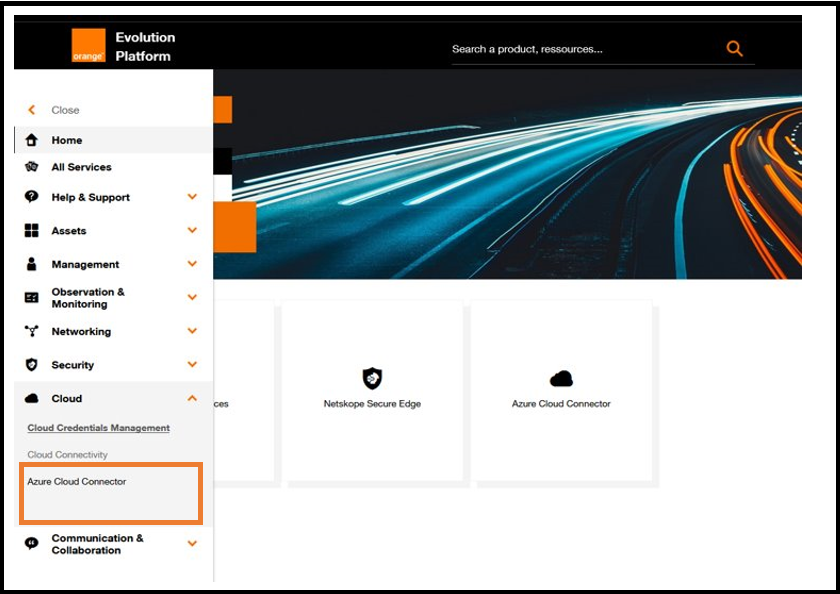
Access to Azure cloud connector menu.
2. Select the Azure cloud connector
In order to delete a cloud connector, it must be in the Designed status.
Select the Azure cloud connector in the list and then click on Delete
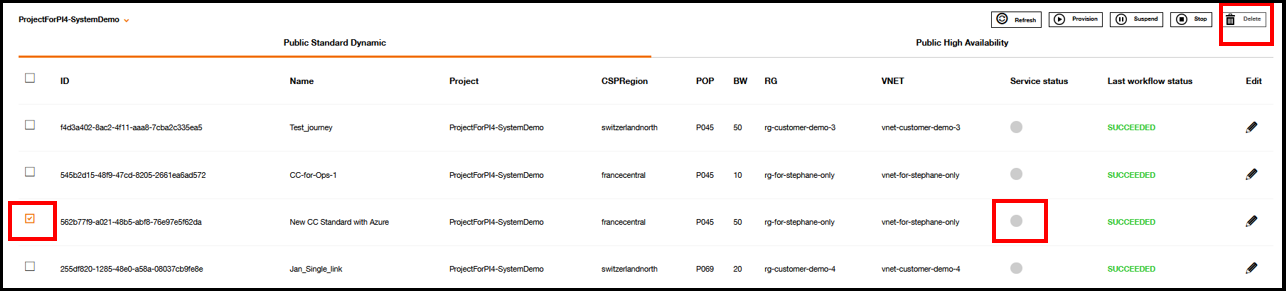
Azure cloud connector dashboard.
3. Confirm the deletion
After clicking on Delete button, the following popup will be displayed:
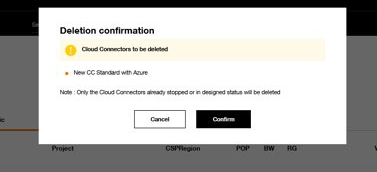
Deletion validation popup.
To delete the cloud connector, simply click on the Confirm button. If you do not wish to delete it, click on Cancel instead.
After clicking on the Confirm button, the deletion confirmation popup will be displayed:
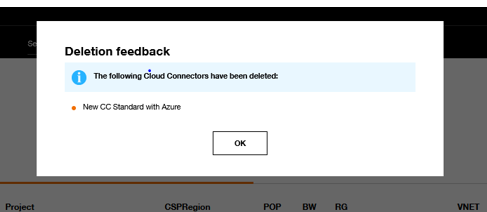
Deletion confirmation popup.
After clicking on the OK button, the cloud connector will not visible any longer, as shown in the screen below.
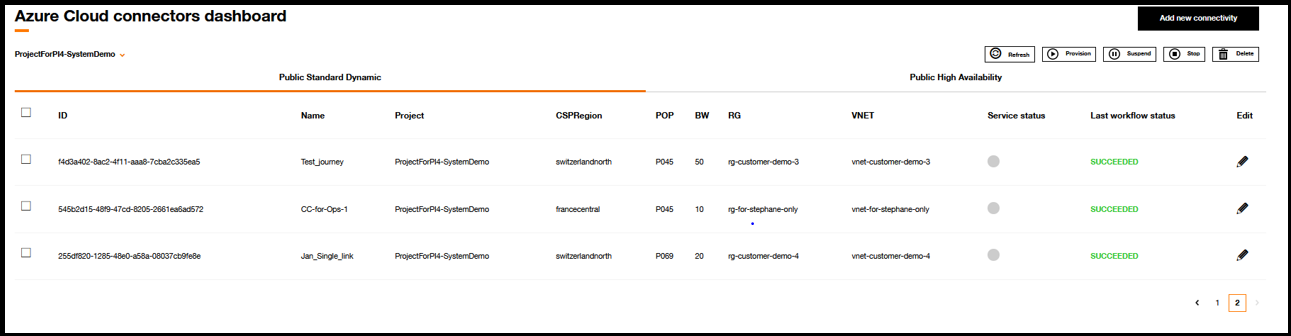
Azure cloud connector dashboard.
See Inventory and Execution workflow for details.
The process of deleting the cloud connector may take approximately 30 minutes to 1 hour.