Public Cloud Connectivity - Inventory
The service’s inventory page is also the service’s main page, on which you can manage your services.
The Inventory display all public Azure cloud connectors with their service status per project and per type of public cloud connectors.
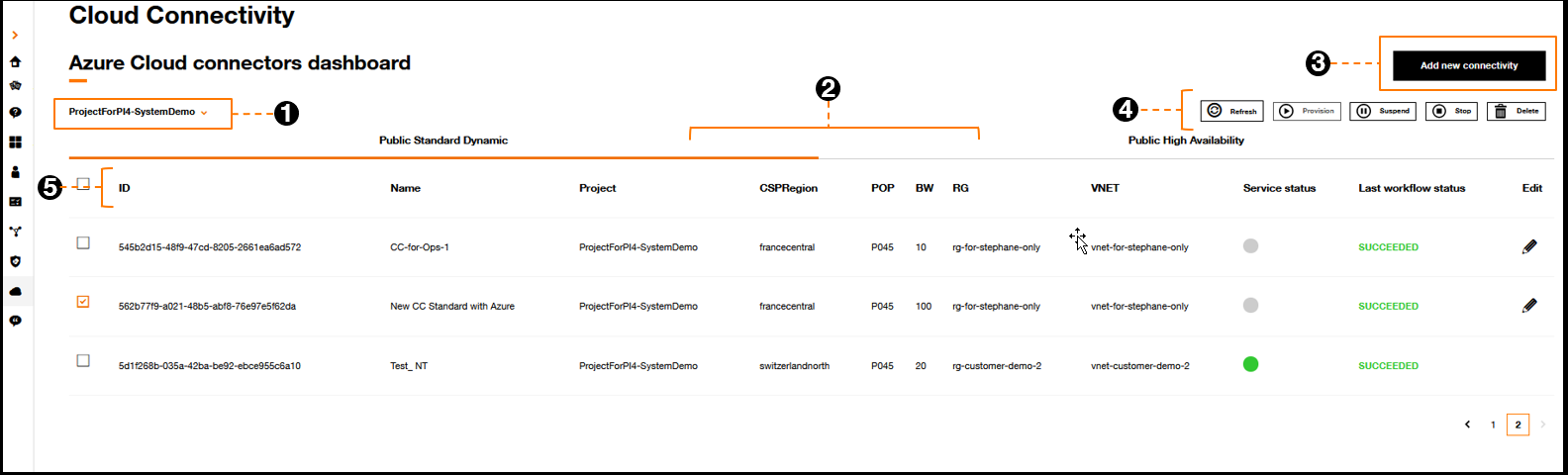
Azure inventory list.
- Choose the project to display the associated cloud connectors,
- Choose the type of cloud connectors (standard or high availability), there is a table per cloud connector type,
- Add new connectivity button to create a new cloud connectivity (see Provision a new public cloud connector),
- Action buttons (on cloud connector selected).
- Refresh: Manual inventory refresh, note there is an automatic page refresh when there is an on-going action on a cloud connector,
- Provision: Activate a cloud connector in DESIGNED status, to make it up and running,
- Suspend (coming soon): temporary shutdown of a cloud connector without removing the configurations and resources on Orange Business and Azure sides,
- Stop: Stop an active cloud connector, removing configurations and free up resources on Orange and Azure sides. When completed, the cloud connector will still be visible in the inventory in DESIGNED service status,
- Delete: Remove a DESIGNED cloud connector from the inventory.
- Inventory fields.
The fields for cloud connector are:
| Columns Name | Description |
|---|---|
| ID | Technical unique ID of connector |
| Name | Cloud connector name indicated by the user |
| Project | Project name given by the customer |
| CSPRegion | Azure customer environment region for the cloud connector |
| POP | Orange Business primary POP |
| RG | Azure customer environment resource group for the cloud connector |
| VNET | Azure customer environment VNET for the cloud connector |
| Service status | Cloud connector service status. Moving the mouse over the coloured circle or icons, displays the current service status. Click on the coloured circle or icon to get the details on going Execution workflow or latest one. |
| Last workflow status | Workflow provides with the detailed steps of an on-going change, or the latest one on a cloud connector. This status gives the overall final status of the different steps. 4 Values possible: SUCCEEDED, IN PROGRESS, CLEARED, FAILED. |
The Edit pen is available to change the parameters of a DESIGNED cloud connectors.