Display Cloud credentials
In this guide, we will walk you through the steps to display Cloud credentials. Let's get started!
1. Click on the Cloud credential management menu
Click on the Cloud credential management menu, as shown in the screenshot below.
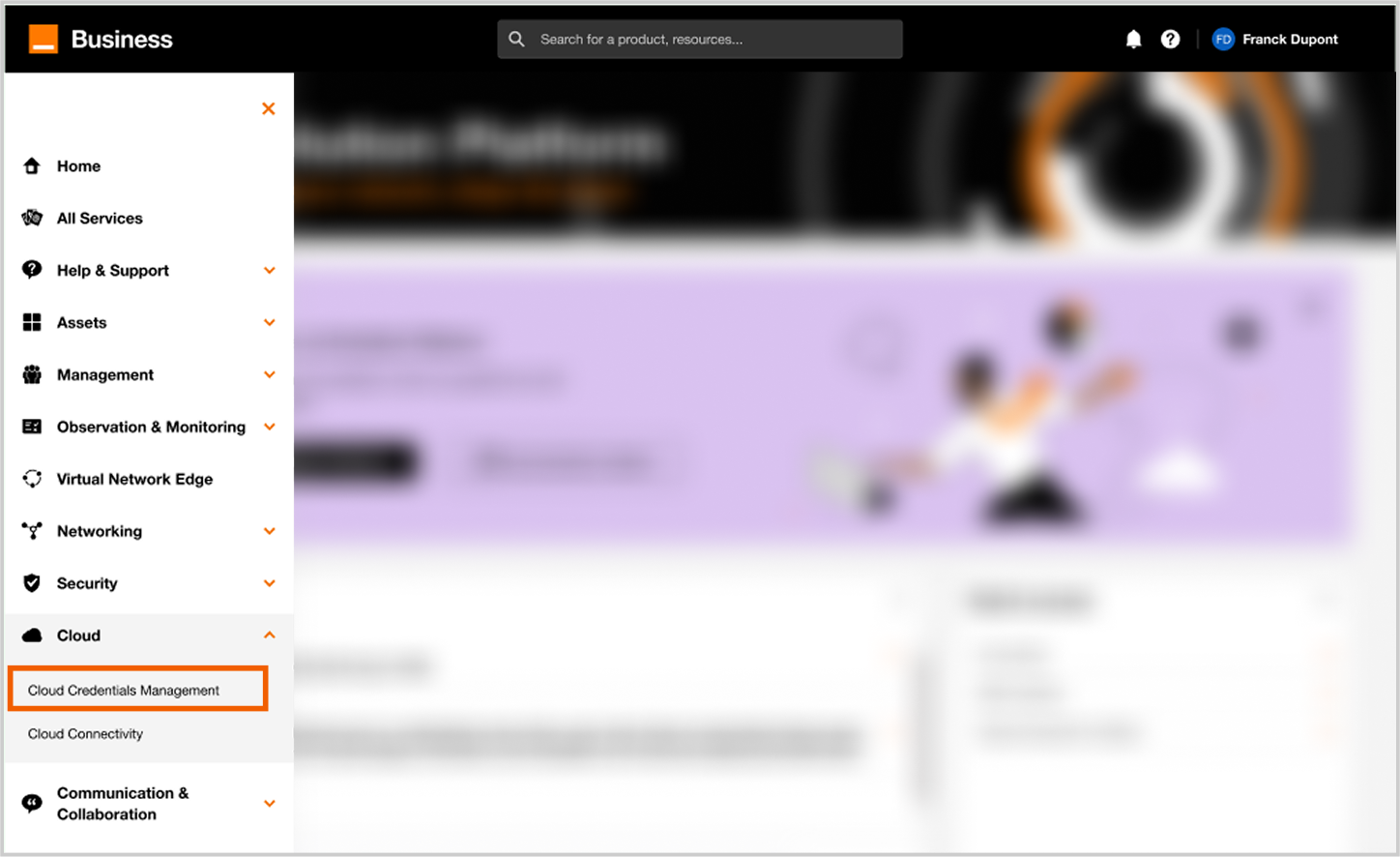
Access to credential inventory.
2. Cloud credentials list inventory
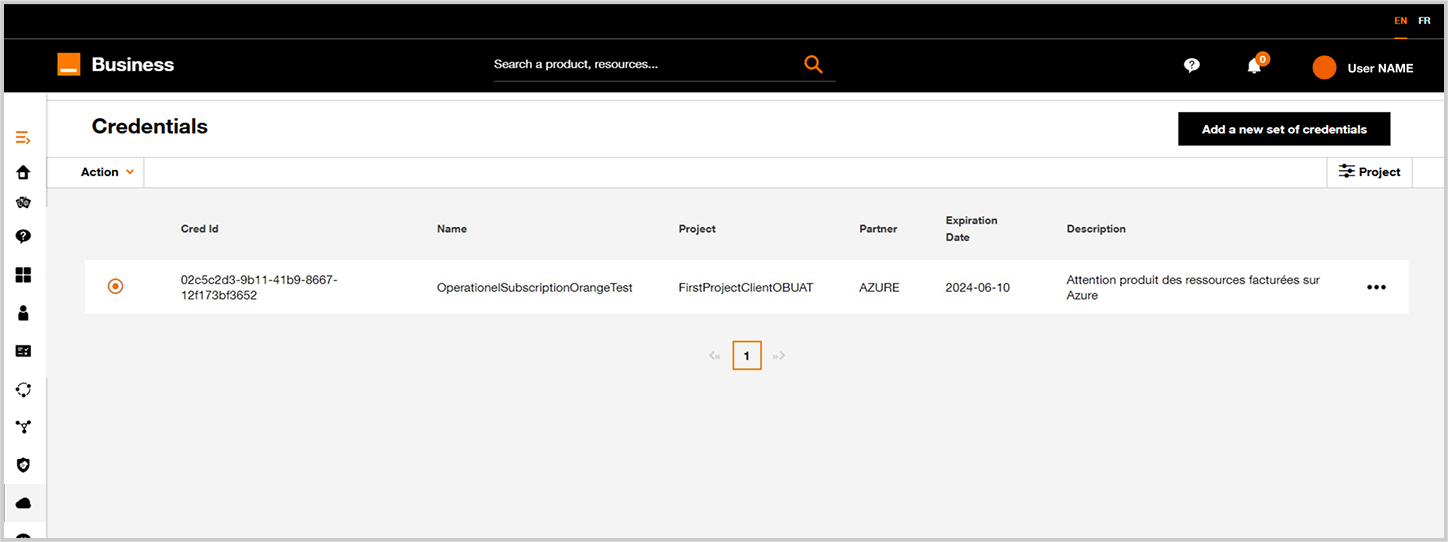
Example of credentials inventory.
Below is the table detailing the column for the Cloud credentials list:
| Column name | Comments |
|---|---|
| Cred ID | Unique technical ID |
| Name | User defined credentials name |
| Project | Project in which the credentials are included |
| Partner | Associated Cloud Service Provider |
| Expiration date | Expiration date of the Cloud Credentials in the Cloud Service Provider (optional parameter) |
| Description | Description that was made. |
Note
At the top, via the action menu you can delete one or more credentials.
By clicking on the three dots on the right, you can modify the corresponding credentials.