Public Cloud Connectivity - Execution workflow
Clicking on a cloud connector service status icon in the inventory, opens the on-going (or the latest) execution workflow page. The execution workflow displays provisioning steps of the latest change on a cloud connector. Workflow is displayed in real time if the process is on-going, the latest one is displayed if not.
As an example, when a cloud connector is provisioned, it gives, in real time, all steps of the provisioning workflow of the defined cloud connector. When a process is on-going, the page is refreshed every 10 seconds.
At the bottom left of the page, click on Back to Inventory to return to Cloud connectors inventory.
Workflow information
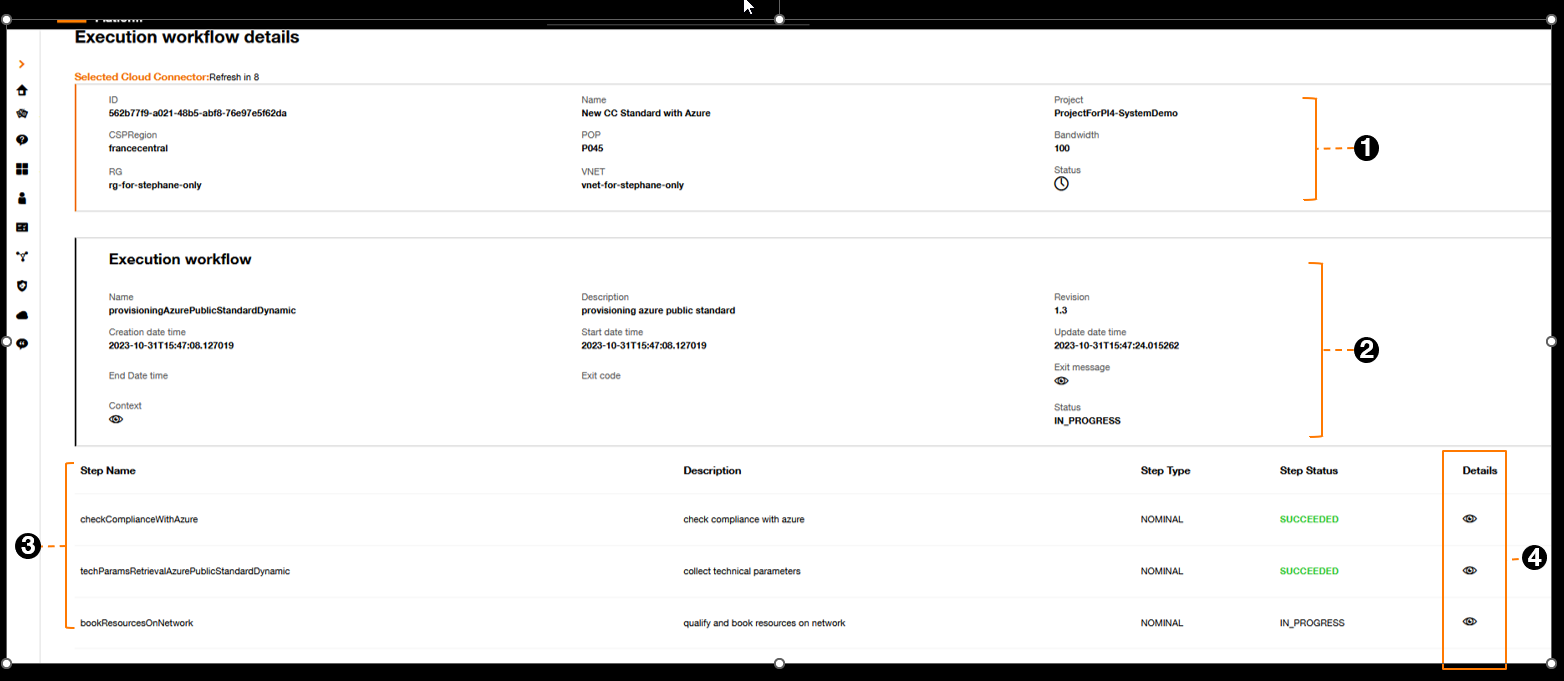
Execution workflow detail.
Image annotations:
1: This zone recalls the cloud connector parameters and current service status,
2: This zone gives the information on the workflow:
| Field | Detail |
|---|---|
| Name | Workflow name (corresponding to latest change requested) |
| Description | Description of the workflow |
| Revision | Workflow version |
| Creation date time | Workflow initiation timestamp |
| Start date time | Workflow starting timestamp |
| Update Date time | Latest workflow update timestamp |
| End date time | Finish time of the workflow |
| Exit code | Error code |
| Exit Message | Error message |
| Context | Recap of the actions and parameters to execute the workflow |
| Status | Current overall status of the workflow. Possible values: SUCCEEDED, IN PROGRESS, CLEARED, FAILED (see Workflow status) |
3: This table gives all steps (on going or executed) of the workflow, with their status:
| Field | Detail |
|---|---|
| Step name | Name of the step |
| Description | Description of the step |
| Step type | NOMINAL: this is a nominal step of the workflow, the workflow process is running correctly. COMPENSATION: the initial workflow cannot be performed and finalized correctly, a nominal step failed, the following step performs actions to get back to a stable status, and free up resources if needed |
| Details | Details on steps |
4 : Access to step’s details
Clicking on the eye icon, provides with details of the corresponding step and some additional context information in some cases.
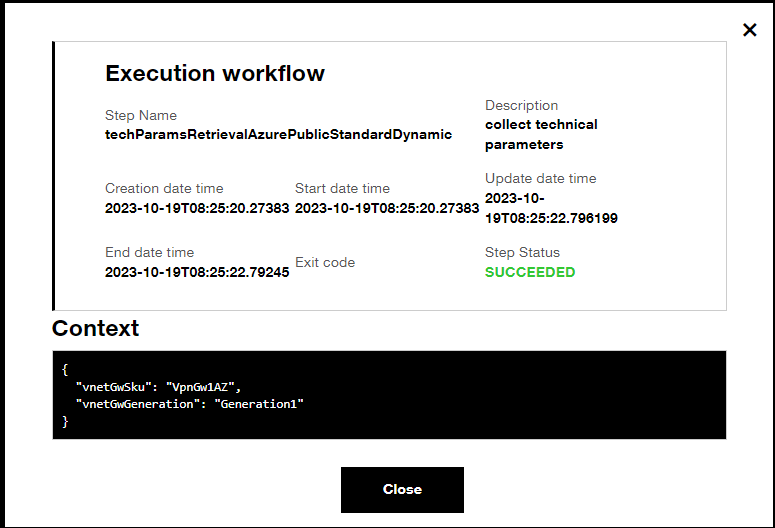
Additional context information.
| Field | Detail |
|---|---|
| Step name | Name of the step in the workflow |
| Description | Description of the step |
| Creation date time | Step initiation timestamp |
| Start date time | Step starting timestamp |
| Update Date time | Latest steps update timestamp |
| End date time | Finish time of the step |
| Exit code | Error code |
| Step status | Step status possible values: SUCCEEDED, IN PROGRESS, FAILED |
| Context | Parameters of the steps |
Workflow and step status
The table below provides a description of the different statuses in the workflow:
| Status | Description |
|---|---|
| SUCCEEDED | - The workflow is completed with success, all steps were SUCCEEDED. - The step is completed with success |
| IN PROGRESS | - The workflow is in progress, one or several steps must still be completed. - The step is on going |
| CLEARED | - The nominal workflow was not completed with success, a step failed, but following steps succeed to go back to a stable situation with no resource running |
| FAILED | - The workflow was not completed and stopped, due a failed step, and compensation tasks have also failed. Some resource may have been activated. - The steps failed (ex: network resource booking failed)Step starting timestamp |
Workflow history
At the bottom of the workflow page, click on History to see all previous workflow applied to the cloud connectors.
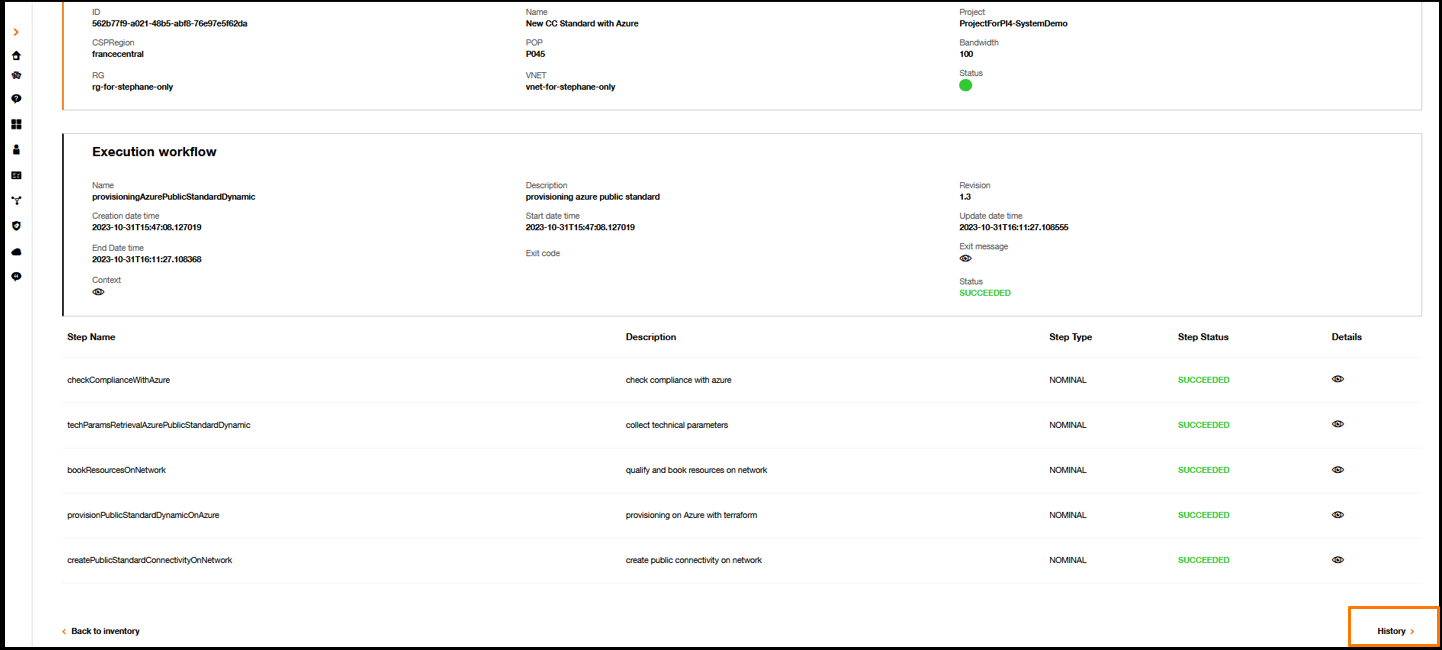
Workflow history.
Clicking on the orange arrow on right, to display the list of past workflows applied on the cloud connector.
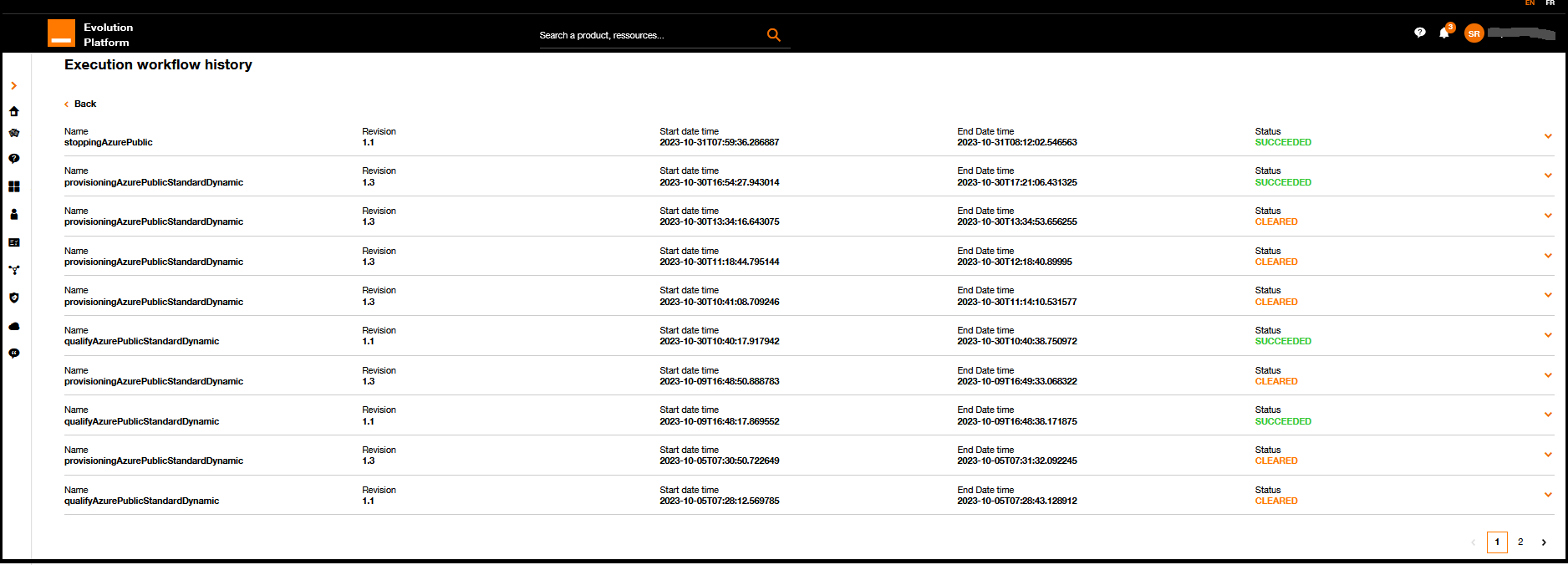
Execution workflow history.
The table below provides a description of the different fields in the workflow history list:
| Field | Detail |
|---|---|
| Name | Workflow name |
| Revision | Workflow version |
| Start date time | Workflow starting timestamp |
| End date time | Workflow ending timestamp |
| Status | Overall status of the performed workflow |
Click on Back to go back to the latest execution workflow page.
Back to inventory
At the bottom left of the Execution workflow page, click on Back to inventory to return to Cloud connectors inventory.